The Vendors and Instructors feature allows you to add internal or external ILT providers (vendors) and instructors, track details of these providers, and manage information about all ILT vendors and instructors.
To manage vendors and instructors, go to ILT > Vendors & Instructors.
| PERMISSION NAME | PERMISSION DESCRIPTION | CATEGORY |
| ILT Vendors - Update | Grants ability to edit/update existing training Vendors (Providers). This permission works in conjunction with the Vendors - View permission. This is an administrator permission. | Learning - Administration |
| ILT Vendors - View | Grants view only access to instructor led training vendors (providers), via the ILT Vendors and Instructors screen. This is an administrator permission. | Learning - Administration |
| Instructor Requests - Manage | Grants ability to approve or deny instructor requests for ILT sessions. This permission works in conjunction with the Vendors - View, and Instructor Requests - View permissions. This is an administrator permission. | Learning - Administration |
| Instructor Requests - View | Grants view-only access to instructor led training session Instructor Requests, via the ILT Vendors and Instructors screen. This permission works in conjunction with the Vendors - View permission. This is an administrator permission. | Learning - Administration |
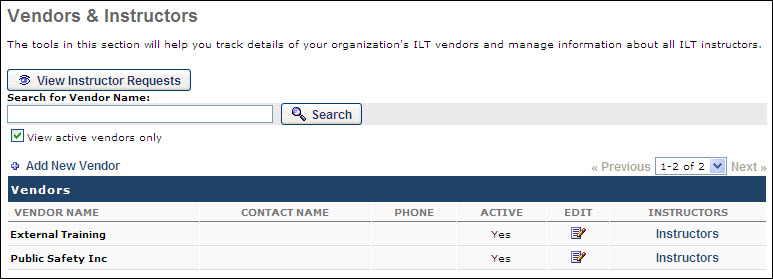
Vendors and Instructors
To search for an existing vendor, enter the vendor name in the search field and click Search. To include only active vendors in the search results, select the View active vendors only option.
To view instructor requests, click the button. See Instructor Requests - View.
To add a new vendor, click the Add New Vendor link. See Vendor - Add/Edit.
In the Vendors table, all existing vendors display. The following information displays for each vendor:
- Vendor Name - The name of the vendor.
- Contact Name - The name of the contact associated with the vendor.
- Phone - The phone number for the contact person.
- Active - This displays whether or not the vendor is active.
To edit an existing vendor, click the Edit icon to the right of the vendor. The editing process is similar to the process of adding a vendor. See Vendor - Add/Edit.
To view and manage the instructors associated with a vendor, click the Instructors link to the right of the vendor. See Instructors - Add/Edit.