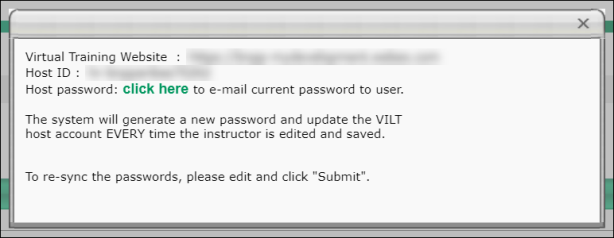The Instructors page displays all of the instructors associated with the vendor. Only the instructors that the user has permission to see are displayed.
To access the Instructors page for a vendor, go to: and click the Instructors link next to a vendor.
| PERMISSION NAME | PERMISSION DESCRIPTION | CATEGORY |
| Instructor Requests - View | Grants view-only access to instructor led training session Instructor Requests, via the ILT Vendors and Instructors screen. This permission works in conjunction with the Vendors - View permission. This is an administrator permission. | Learning - Administration |
| Instructors - Create | Grants the ability to add new instructors for Instructor Led Training Vendors. This permission works in conjunction with the Vendors - View, and Instructors - View permissions. This is an administrator permission. | Learning - Administration |
| Instructors - Update | Grants ability to edit/update existing instructors for Instructor Led Training Vendors. This permission works in conjunction with the Vendors - View, and Instructors - View permissions. This is an administrator permission. | Learning - Administration |
| Instructors - View | Grants view-only access to ILT instructors via the ILT Vendors and Instructors screen. This permission works in conjunction with Vendors - View permission. This is an administrator permission. | Learning - Administration |
| Instructors - View VILT Details | Allows user to see host ID and password for VILT site. This is an administrator permission. | Learning - Administration |
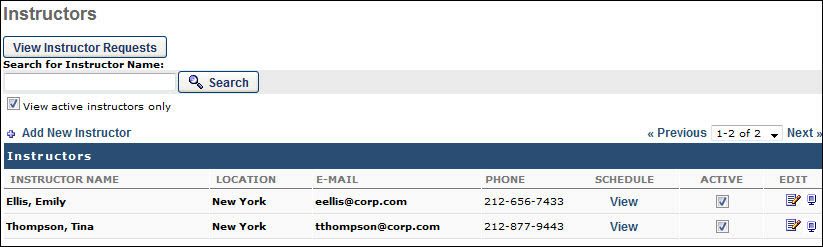
Instructors
To search for an existing instructor, enter the instructor name in the search field and click Search. To include only active instructors in the search results, select the View active instructors only option.
To view instructor requests, click the button. See Instructor Requests - View.
To add a new instructor, click the Add New Instructor link. See Instructors - Add/Edit.
In the Instructors table, all existing instructors are displayed. The following information is displayed for each instructor:
- Instructor Name
- Location
- Phone
- Schedule - Click the View link for the instructor to view instructor requests for confirmed, completed, or tentative sessions.
- Authenticated? - Note: This column is only available when viewing the instructor list for a Citrix provider and if Citrix is configured for the portal. This column displays whether or not the instructor's account has been authenticated by Citrix. An instructor is authenticated if the following is true:
- Active - If this option is selected, the instructor is active. If an instructor is deactivated for a vendor, the instructor remains active for any other vendors with which they are associated. For example, Instructor Smith is associated with Vendor A and Vendor B. If Instructor Smith is deactivated for Vendor A, Instructor Smith remains active for Vendor B, unless they are deactivated for Vendor B as well. Note: If the instructor is an authenticated Citrix instructor, then making the instructor inactive in the system also makes the instructor inactive in Citrix.
The following options are available in the Options column:
- Edit - To edit an existing instructor, click the Edit icon to the right of the instructor. The editing process is similar to the process of adding an instructor. See Instructors - Add/Edit.
- Authenticate - Note: This option is only available when viewing the instructor list for a Citrix provider and if Citrix is configured for the portal. To enable this functionality, visit the Edge Marketplace. This option allows the administrator to update the instructor's credentials. This option opens the Citrix login page and is available for all instructors. For authenticated instructors, the credentials can be updated. For non-authenticated instructors, the credentials can be entered.
- View
 - Click this icon to view a read-only view of the instructor details. The Host Details pop-up appears. This displays the vILT host information, including the training website, host ID, and a link to send the host password. This option is only available for administrators with permission to view the host ID and password for a vILT site. Note: The system generates a new password and updates the vILT host account each time the instructor is edited and saved.
- Click this icon to view a read-only view of the instructor details. The Host Details pop-up appears. This displays the vILT host information, including the training website, host ID, and a link to send the host password. This option is only available for administrators with permission to view the host ID and password for a vILT site. Note: The system generates a new password and updates the vILT host account each time the instructor is edited and saved.- When clicking the link to email the current password to the user, the From address of the email sent is the email address of the logged-in user who is clicking the link. Both the instructor and the logged-in user should have a valid email address. Note: In the case of Webex, if Control Hub is enabled, the password will not be stored in our system, resulting in an empty value for the Password in the email.