Session Roster - Assignments Tab
| PERMISSION NAME | PERMISSION DESCRIPTION | CATEGORY |
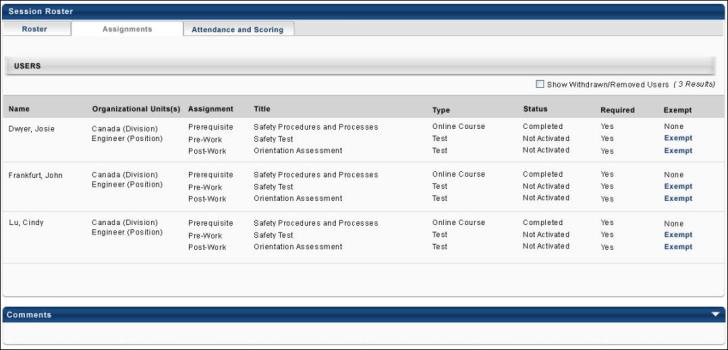
View new roster pages/View default roster pages
- Click the View new roster pages link to view the newly-designed roster page. All of the information on the page remains the same.
- Click the View default roster pages to return to the default roster pages.
Assignments
When the Show Withdrawn/Removed Users option is selected, users who were registered but are withdrawn from the session also display in the roster table. If this option is deselected, only users registered for the session are displayed.
The assignments table displays the following information for each user that is registered for the session. If the Show Withdrawn/Removed Users option is selected, users that were previously registered, but are withdrawn also display in the table.
- Name - This is the user's first and last name.
- Organizational Unit(s) - Displays any OUs for the user.
- Assignment - Displays the type of assignment (prerequisite, pre-work, post-work).
- Title - Displays the title of the learning object defined for the assignment.
- Type - Displays the type of learning object defined for the assignment.
- Status - Displays the user's status for the assignment. Note that until the learner activates the training item, the assignment status is "Not Activated."
- Required - Displays whether or not the user is required to complete the assignment.
- Exempt - If the administrator or instructor is permitted to exempt a user from completing an assignment, an Exempt link appears in this column next to the assignment. Clicking this link exempts the user from completing the assignment and the completion of the assignment no longer affects the completion status for the session. This option is only available to users with permission to manage the roster.