The Waitlisted Users page allows ILT administrators to view and act upon waitlist requests.
Design Note: An updated interface is available for this page, which can be enabled by administrators in Feature Activation Preferences. With the new design, the functionality of the page is unchanged.
To access the Waitlists page, go to . Then, click the button.
| PERMISSION NAME | PERMISSION DESCRIPTION | CATEGORY |
| Waitlists - View | Grants view-only access to instructor led training session waitlists, via the ILT Events and Sessions screen, enabling the user to view the waitlists for various ILT sessions. This permission works in conjunction with Events - View and Sessions - View permissions. | Learning - Administration |
| EMAIL NAME | EMAIL DESCRIPTION | ACTION TYPE |
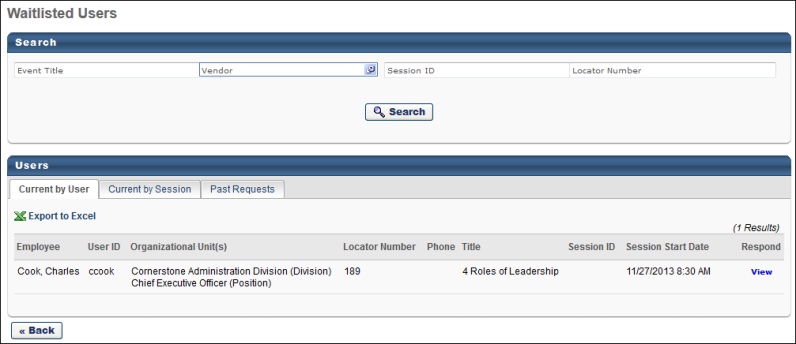
Waitlisted Users
The following tabs are available on the Waitlisted Users page and they control the information that is displayed:
- Current by User - This view displays all waitlisted user for any session. On this tab, you can click the View link to respond to waitlisted users. See Session Roster - Roster - Waitlists.
- Current by Session - This view displays how many users are waitlisted for a particular session. Only sessions that have a waitlist are displayed. On this tab, you can copy a session by clicking the Copy icon in the Copy Session column. This creates an identical session and automatically enrolls the waitlisted users into the copied session. You can make changes to the copied session and select specific users for the new session. Users that are added to the new session are automatically denied from the waitlist for the original session. See Session Roster - Roster - Waitlists.
- Past Requests - This view displays all past waitlist requests. For each request, the details of the request are displayed, including the decision that was made for the request (granted or denied).
Click the Export to Excel link to view the list of waitlisted users (Current by User, Current by Session, and Past Requests) in an Excel spreadsheet. The spreadsheet will download to your computer in .xlsx format.
On each tab, you can search for waitlist requests by event title, vendor, session ID, and locator number.