For portals with the ability to configure multiple providers for a session, when viewing the waitlist for a parent session, all users associated with the parent session and any associated session options display in the Waitlist panel. This enables administrators to manage the waitlist for all users in a parent session and its associated session options at one time. In addition, a locator number drop-down appears in the Options panel to enable administrators to filter the users that appear in the panel.
Note: The locator number filter only appears when the Waitlist page is accessed from the Parent Roster page.
Design Note: An updated interface is available for this page, which can be enabled by administrators in Feature Activation Preferences. With the new design, the functionality of the page is unchanged.
To access the waitlist, click the Waitlist link in the upper-right corner of the Parent Roster tab.
| PERMISSION NAME | PERMISSION DESCRIPTION | CATEGORY |
| Roster - Manage | Grants ability to manage instructor led training session rosters, including updating attendance, and marking the ILT session complete to update student transcripts. A variety of other features are available depending upon additional roster permissions. This permission works in conjunction with Events - View, Sessions - View, and Roster - View permissions. This permission can be constrained by Instructor, User as Instructor, ILT Provider, and User's ILT Provider. This is an administrator permission. | Learning - Administration |
| Roster - View | Grants view-only access to instructor led training session rosters. This permission works in conjunction with Events - View and Sessions - View permissions. This permission can be constrained by Instructor, ILT Provider, User's ILT Provider, and User as Instructor. This is an administrator permission. | Learning - Administration |
| Waitlists - Manage | Grants ability to approve or deny instructor led training waitlist requests. This permission works in conjunction with the Events - View and Waitlists - View permissions. This is an administrator permission. | Learning - Administration |
| Waitlists - View | Grants view-only access to instructor led training session waitlists, via the ILT Events and Sessions screen, enabling the user to view the waitlists for various ILT sessions. This permission works in conjunction with Events - View and Sessions - View permissions. | Learning - Administration |
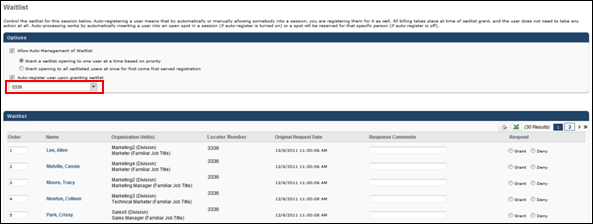
Locator Number Drop-Down
The locator number filter enables administrators to display waitlisted users for the parent session and the session options. From the filter, select one or more locator numbers to display the waitlist. The "All Locator Numbers" option is selected by default. Locator numbers appear in numeric order. Once all selections are made, click anywhere outside the drop-down to refresh the page with the selected waitlists.
Update Order Button
If multiple locator numbers are selected in the locator number filter, then the Waitlist panel displays all of the waitlisted users in the selected sessions. Changes can be made to waitlisted users in any of the selected sessions and updated all at once by clicking the button. Updates only apply to users that are visible on the page.
If changes are made to the selections in the locator number filter, then clicking the button maintains any pending order changes applied to the Waitlist panel for all users who continue to appear in the Waitlist panel after updating the locator number filter.
Process Response Button
If changes are made to the locator number filter, then clicking the button maintains any pending changes applied to the Waitlist panel for all users who continue to appear in the Waitlist panel after updating the locator number filter.