Session options can be added to parent sessions, enabling administrators to create virtual and onsite versions of the same session to provide users with options about how they would like to attend the session. This is a valuable tool for organizations that have users at multiple sites who are required to attend the same training. By having virtual and onsite options, all of an organization's users can complete the required training whether they are at a physical location for the training or attending a virtual session.
Design Note: An updated interface is available for this page, which can be enabled by administrators in Feature Activation Preferences. With the new design, the functionality of the page is unchanged.
To create session options for the primary vendor session, click the <Vendor Name> Session Option icon ![]() on the Sessions page.
on the Sessions page.
To create session options for the secondary vendor session, click the <Vendor Name> Session Option ![]() icon on the Sessions page. Note: The icons only appear once a parent session is created.
icon on the Sessions page. Note: The icons only appear once a parent session is created.
| PERMISSION NAME | PERMISSION DESCRIPTION | CATEGORY |
| Sessions - Edit | Grants ability to edit/update existing instructor led training sessions. This permission works in conjunction with Events - View and Sessions - View permissions. Administrators can only edit sessions for which they have the availability to view and edit. When adding users to a session in which the session roster is full, this permission grants the ability to increase the session's available seats. This permission can be constrained by OU, User's OU, Instructor, User as Instructor, Facility, Facilities Owned by User, ILT Provider, User's ILT Provider, User, and User Self and Subordinates. This is an administrator permission. | Learning - Administration |
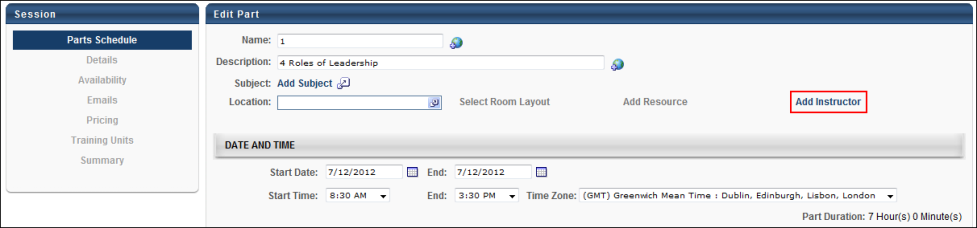
When creating virtual session options, the Add Instructor field is required and the Location field is not required.
When creating onsite session options, the Location field is required and the Add Instructor field is not required.
All other functionality for creating session options is identical to creating a session. See Create or Edit Session in Online Help for more information about creating sessions.