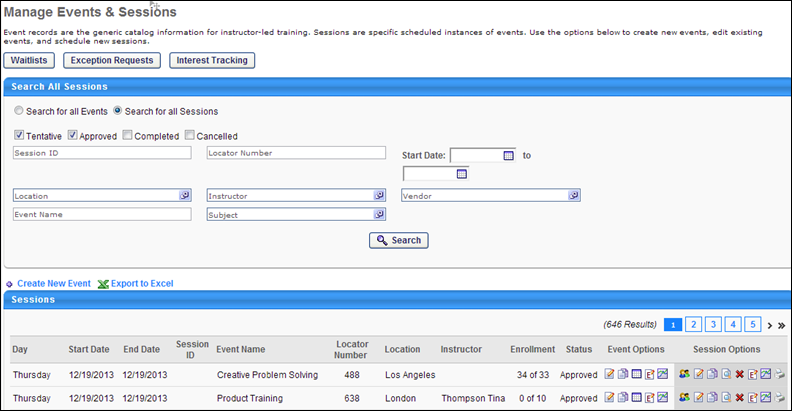Select the Search for all Sessions option to search for sessions. When searching by sessions, the search criteria table is named "Search All Sessions." When searching for sessions, there are additional filter options.
Design Note: This page has an updated interface (UI) that is automatically enabled. However, administrators can still revert to legacy UI via Feature Activation Preferences. The page's functionality is unchanged with the new design. With the July 26, 2024 Release, the new UI will be permanently enabled in all production, stage, and pilot portals, and the legacy UI pages will no longer be available. The new UIs disabled in March will be auto-enabled in July.
To search for sessions, go to . Then, select the Search for all Sessions option to search for sessions.
| PERMISSION NAME | PERMISSION DESCRIPTION | CATEGORY |
| ILT Evaluations - Print | Grants ability to print evaluations at the session level for any session within the permission constraints. This permission can be constrained by Instructor, ILT Provider, User's ILT Provider, and User as Instructor. This is an administrator permission. | Learning - Administration |
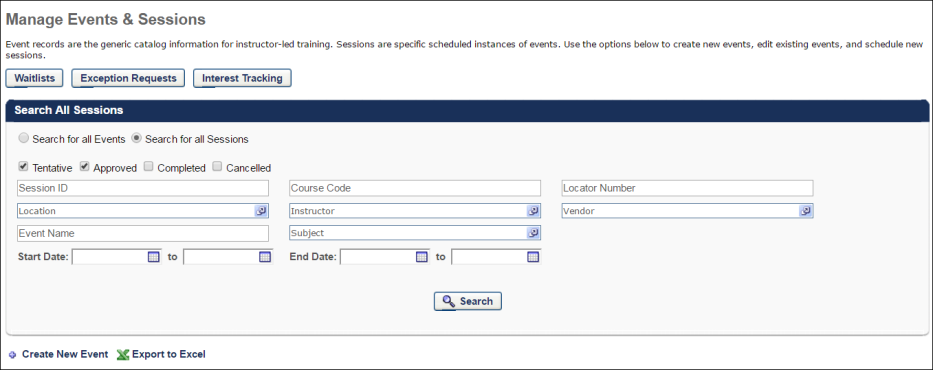
The following search filters are available:
- Session Status - Search for sessions by the following statuses:Tentative, Approved, Completed, or Canceled.
- Session ID
- Course Code - If course codes have been activated in your portal, training items that were created after the activation are automatically assigned a unique course code. Course codes can be used to find a specific session.
- Locator Number - If you are searching by locator number, the search will return a session in any status, regardless of any session status filters you have selected
- Start Date Range
- End Date Range
- Location - When searching by location, the system displays results for all sessions that are located in or below the defined Location criteria (i.e., the specified location or a subordinate location).
- Instructor
- Vendor
- Event Name
- Subject - When searching by subject, if a session part contains a subject, the part's subject is also searched.
Note: Daylight saving time (DST) time zones are supported for ILT for events or sessions.
Information and Options
When searching for sessions, there are both Event Options and Session Options in the Sessions table.
The following information is displayed for each event in the Sessions table:
- Day
- Start Date - This column is only displayed if the Show both Session Time and Date in Sessions tables option is selected by the administrator in ILT Preferences.
- End Date - This column is only displayed if the Show both Session Time and Date in Sessions tables option is selected by the administrator in ILT Preferences.
- Session ID
- Event Name
- Locator Number
- Location - This column displays the next-level location name that has a facility type of City for each session. If no location in the hierarchy for the associated session has a facility type of City, then the Location column displays the Location name for the associated session. This column is dependent upon an organization's configuration settings of the Location OU hierarchy and Facility Type settings. Parent level Location OUs that are designated as a facility type of City are displayed in the Location column.
- Instructor
- Enrollment
- Status
The following primary options are available for sessions in the results table:
View Roster - Click this link to view and manage the roster for the session.
Edit Session - Click this link to edit a session.
The following event options are available after clicking the "..." icon under the Event Options column.
- Edit Event
 - Edit the event.
- Edit the event. - Copy Event
 - Copy the event.
- Copy the event. - View Sessions
 - View available sessions.
- View available sessions. - Edit Evaluation
 - Edit the associated evaluation. Note: The icon has been updated.
- Edit the associated evaluation. Note: The icon has been updated. - View Evaluation Report
 - View the evaluation report for the associated evaluation.
- View the evaluation report for the associated evaluation. - Map Certification
 - Map training and the training's credit values to associated certifications and training areas from both the Course Catalog and Manage Events & Sessions areas.
- Map training and the training's credit values to associated certifications and training areas from both the Course Catalog and Manage Events & Sessions areas.
The following Session options are available in the Session Options column after clicking the "..." icon:
- View Roster
 - View the session's roster.
- View the session's roster. - Edit Session
 - Edit the session.
- Edit the session. - Copy Session
 - Copy the session.
- Copy the session. - View Session Details
 - View the details of the session.
- View the details of the session. - Cancel Session
 - Cancel the session.
- Cancel the session. - Edit Evaluation
 - Edit the associated evaluation. Note: The icon has been updated.
- Edit the associated evaluation. Note: The icon has been updated. - View Evaluation Report
 - View the evaluation report for the associated evaluation.
- View the evaluation report for the associated evaluation. - Print Evaluation
 - This enables administrators and instructor-led training (ILT) instructors to print evaluations for the session and distribute them to all session attendees. This icon is only available if an evaluation is configured for the corresponding session and if the user has permission to print evaluations. Administrators and ILT instructors can click the Print Evaluations icon to open the Print Evaluations pop-up. See Session Evaluation - Print Pop-up.
- This enables administrators and instructor-led training (ILT) instructors to print evaluations for the session and distribute them to all session attendees. This icon is only available if an evaluation is configured for the corresponding session and if the user has permission to print evaluations. Administrators and ILT instructors can click the Print Evaluations icon to open the Print Evaluations pop-up. See Session Evaluation - Print Pop-up.