The Form Task Snapshot page enables administrators to track the progress of standard form tasks. Administrators can view general details about the form, such as the assigned and due dates, as well as view the completion percentage. Administrators can also view users' completed forms.
Note: The Form Task Snapshot page does not include Onboarding form tasks.
To access the Form Task Snapshot page, click the Snapshot link from the Options drop-down on the Form Task Administration page.
| PERMISSION NAME | PERMISSION DESCRIPTION | CATEGORY |
| Form Task Snapshot - Manage | Grants access to the Form Task Snapshot functionality within Form Task Administration. This permission cannot be constrained. This is an administrator permission. | Forms Administration |
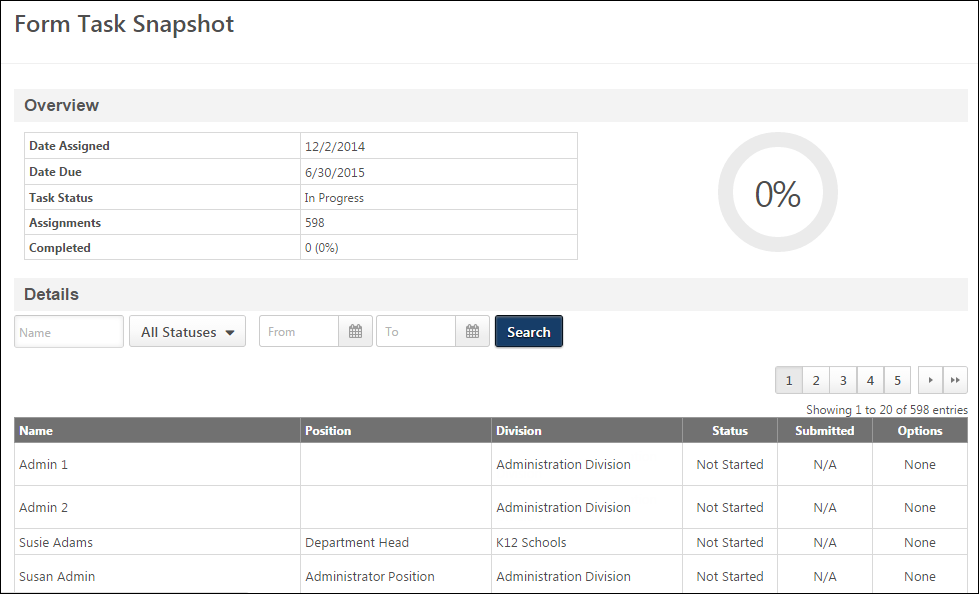
Overview
The following information displays in the Overview section:
| Field/Feature | Description |
|---|---|
| Date Assigned | This field displays the start date of the task. |
| Due Date | This field displays the due date of the task. |
| Task Status |
This field displays the status of the task. The following are the possible statuses:
|
| Assignments | This field displays the number of users to whom the task is assigned. |
| Completed | This field displays the number and percentage of users who have completed the task. |
| Completion Progress Chart | The pie chart displays the percentage of users who have completed the task. |
Details
The following information displays in the Details section: