From the Form Approvals Workflows page, you can view, edit, and copy form approval workflows. You can also check the active status of a workflow. When an approval workflow is added to a form, the form must go through the defined approval process once the form is completed and submitted by the user.
Forms are available to organizations that are using Onboarding or Cornerstone HR. For information on Training Forms, select the following link: See Training Forms Administration.
To access the Form Approvals Workflows page, go to . Then, select the Form Approval Workflows link.
| PERMISSION NAME | PERMISSION DESCRIPTION | CATEGORY |
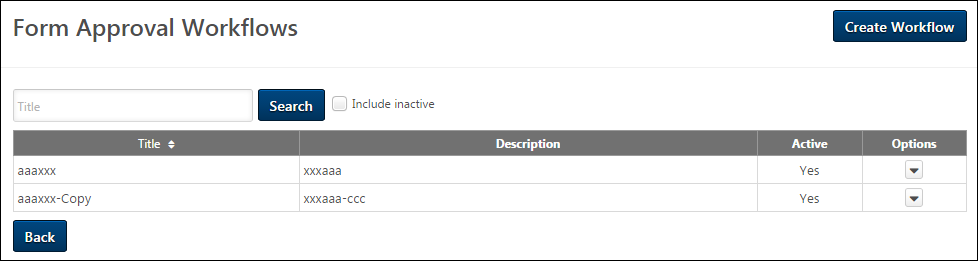
Create Workflow
To create a new approval workflow, click the button. This opens the Create Form Approval Workflow page. See Create Form Approval Workflow.
Search Workflows
Workflows can be searched by title. To search for a workflow, enter a search term in the Title field and click . This filters the list of workflows to match the search terms.
Include Inactive
To include inactive workflows in the table, check the Include inactive option. The page refreshes to update the list to include inactive workflows.
Title/Description/Active
The title, description, and active status of existing workflows displays in the table. The information in the table columns is defined when configuring the workflow. The Title column is sortable.
Edit Workflow
To edit the workflow, click the Edit link in the Options drop-down. This opens the workflow for editing. Workflows can only be edited if they have not yet been used in a form. Once they have been used in a form, the Edit option does not display.
Copy Workflow
To copy the workflow, click the Copy link in the Options drop-down. This opens the workflow with all fields copied except the Title field.