Engage Survey - End User Experience
After a campaign with the Email Link setting enabled is launched, users who have been invited to provide feedback receive an email inviting them to share their feedback. The email displays the subject and email body configured by the campaign creator, along with a link to the associated survey. Note: Users must have the end user permission to receive an Engage survey invitation in order to receive the email.
| PERMISSION NAME | PERMISSION DESCRIPTION | CATEGORY |
| Engage Respondent | Allows a user to receive and participate in Engage campaigns. This permission cannot be constrained. This is an end user permission. This permission cannot be constrained. | Engage |
End User View - Email
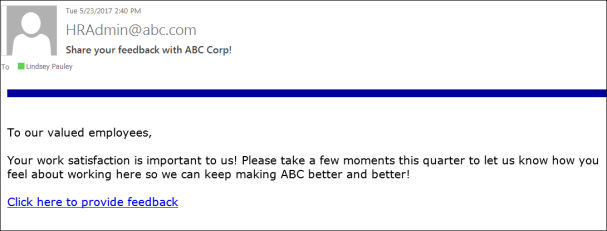
When the user accesses the survey via an email link, they can provide responses to the survey questions. For Smiley type questions, users select the emoticon which best describes their reaction to a question. For Open Ended type questions, users provide a free-form text response. If a survey has multiple pages, users can click the button to advance to the next page. After reaching the end of the survey, users can click the button to submit their responses.
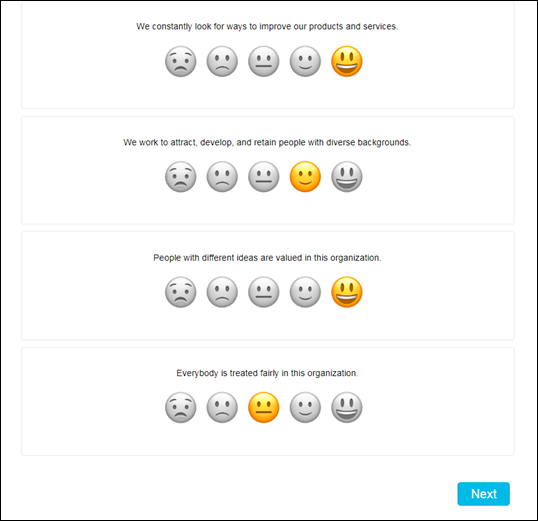
End User View - Universal Profile
If an Engage administrator has configured a feedback campaign to be distributed as an action item, and the campaign has been launched, the survey displays to users as an action item on the Actions page of Universal profile.
Filter
Using the Action Type drop-down menu that displays above the user's available action items, users can filter the Actions page for only Engage surveys. To view only available Engage surveys on the Actions page, click the Action Type drop-down menu and click the Engage Survey filter. The page will refresh to display only Engage surveys in which the user has been invited to participate. Note: The user must have the permission to receive Engage survey invitations in order for Engage surveys to display on the Actions page of Universal Profile.
Launch Engage Survey
If a user has been invited to participate in an Engage survey as an action item, when the user navigates to the Actions page of their Universal Profile, the survey displays as an available action item, along with the following information and options:
- Engage Survey icon - The system image icon for Engage surveys appears to the left of Engage survey action items to denote the action item type.
- Title - This field displays the title of the Engage survey.
- Due Date - This field displays the date the survey completion is due.
- Status - This field displays the current status of the survey. Possible statuses include:
- In Progress
- Actions - Using the Actions drop-down menu, users can perform the following actions for Engage surveys, depending on the current status of the survey:
- Launch - Click Launch to open and complete the survey in a new browser window.
Considerations
- A campaign that is scheduled but not launched does not appear as an action item for users in Universal Profile.
- In the case of a recurring campaign, only the current campaign recurrence displays on a user's Actions page.
- When a campaign (or campaign recurrence) ends, the action item is removed from a user's Actions page.
- When a user completes a survey via an email link, if the survey was distributed via multiple methods, the action item is also rendered complete and removed from the user's Actions page.
- When a user completes a survey via the Actions page, they no longer receive reminders via other distribution channels if the survey was distributed via multiple methods.
