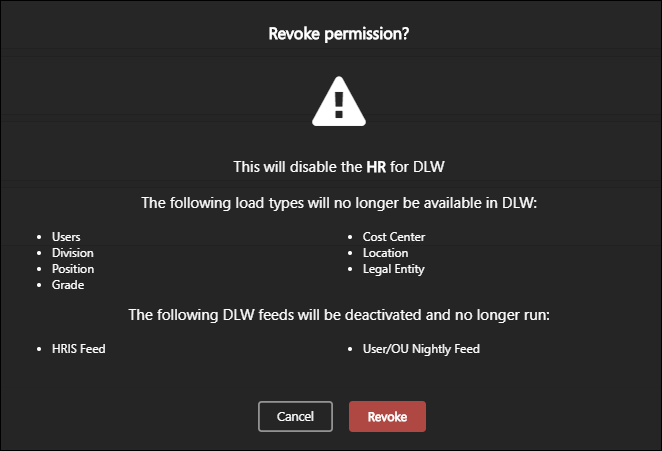The Disable DLW page enables administrators with the appropriate permission to turn off DLW permanently once all DLW templates and feeds are migrated.
Important: Disabling a DLW type is a permanent action, and it cannot be undone. It is important to only disable a DLW type once you have fully migrated to the corresponding loads and feeds in Edge Import.
To access the DLW Migration Tool, go to . Then, select the button.
| PERMISSION NAME | PERMISSION DESCRIPTION | CATEGORY |
| Access Edge Import | Grants access to the Edge Import tool, which enables administrators to load data into their portal. This permission cannot be constrained. This is an administrator permission. | Edge Import |
| Disable Data Load Wizard |
Grants access to the Disable DLW tab within the DLW Migration tool. From the Disable DLW tab, administrators can disable Data Load Wizard for the portal. This permission cannot be constrained. This is an administrator permission. Important: Disabling a DLW type is a permanent action, and it cannot be undone. It is important to only disable a DLW type once you have fully migrated to the corresponding loads and feeds in Edge Import. |
Edge Import |
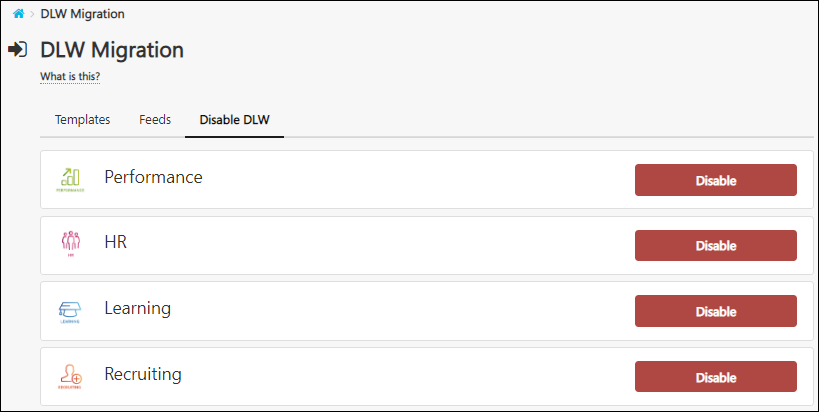
All of the available DLW types are displayed. To disable a DLW type, select the button. A warning message is displayed, and you must confirm the action.
When a DLW type is disabled, all DLW loads and feeds associated with the DLW type are permanently disabled.
Important: Disabling a DLW type is a permanent action, and it cannot be undone. It is important to only disable a DLW type once you have fully migrated to the corresponding loads and feeds in Edge Import.
Note: In order to use the Employee/OU load in Edge Import, you must first disable the HR DLW load. If you attempt to use the Employee/OU load in Edge Import while the HR DLW load is active, you will receive an error message in the load report.