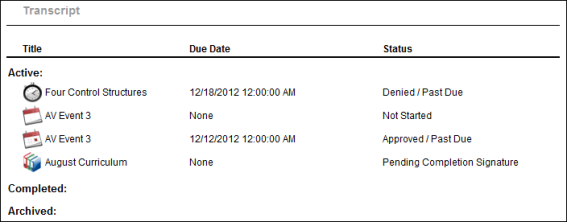At the bottom of the Data Merge page, the History section displays a history of completed data merges. After a data merge is complete, it appears in the History section. The most recent data merges appear first.
To access the Data Merge page, go to .
| PERMISSION NAME | PERMISSION DESCRIPTION | CATEGORY |
| Training Data Merge - View | Grants ability to view past training record merges. The availability of this permission is controlled by a backend setting. This permission can be constrained by OU, User's OU, User Self and Subordinates, and Users. Which records are displayed in the History section is dependent on creator constraints. This is an administrator permission. | Core Administration |
The following information is displayed for each data merge:
- Processed By - This displays the name of the administrator who performed the data merge.
- User ID of Donor Account - This displays the user ID associated with the user account from which the training records were merged (i.e., the From User).
- User ID of Recipient Account - This displays the user ID associated with the user account to which the training records were merged (i.e., the To User).
- Date and Time of Event - This displays the date and time at which the data merge was processed. Note: This is not the time the administrator clicked . This field is empty until the data merge is processed.
- Unmerged - This displays the number of training items that were not merged to the recipient account. Click the View (#) link to open a pop-up that displays all training items that were not merged.
- Status - This column displays the current status of the data merge.

View Unmerged Items Pop-up
This pop-up displays all training items that were not merged to the recipient account for a data merge. These are the training items that already existed on the recipient training record, perhaps in a different status, version, or registration number.
This pop-up is accessed by clicking the View (#) link in the History section.