The Validate step of the load process is where the system validates the data contained in the uploaded file.
Validation Progress
When you reach the Validate page, the system automatically begins validating the format of the data.
If there are no errors, the wizard automatically begins validating the data's compatibility with existing system data.
Depending on the number of records being loaded, any format and system validation errors can be viewed and the load can be initiated in different locations:
- For data files with 250 or less records, format and system validation errors can be viewed and the load can be initiated on the Validation page of the Data Load Wizard. The detailed error log can be viewed on the Data Load Queue page.
- For data files with over 250 records, format and system validation errors can be viewed and the load can be initiated on the Track Data Loads page of the Data Load Wizard. The system automatically opens this page once the validation begins.
Files with 250 or Less Records
If there are errors in the file, you have the option to view the errors by clicking the button to the right of the progress bar. This opens a pop-up which displays a list of the errors that exist in the file as well as a description for the error. Error descriptions are found in far right column, and each error contains its own description. This list can be exported to Excel or printed using the icons in the upper-left corner of the table.
After the data format is checked, a summary of the results is displayed, including:
- Number of records that will continue to system validation
- Number of records that have errors and cannot be loaded
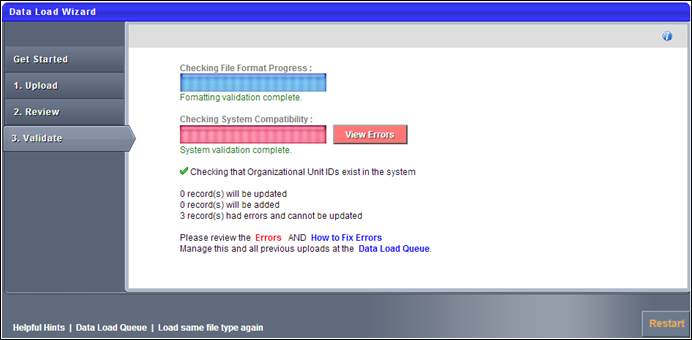
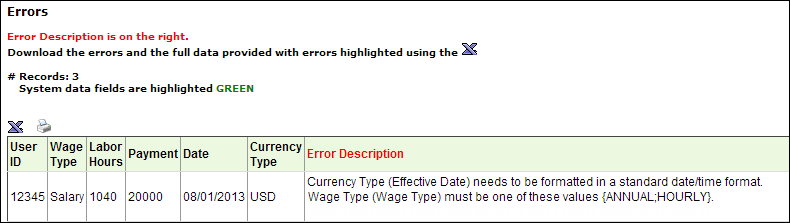
To view how to fix the data errors, on the Validate page, click the How to fix errors link. This opens a document that details how each type of error can be resolved. After resolving the issues in the file, you may click the Load same file type again link or the button to re-attempt the load.
- If more than 50% of the records contain errors, you cannot proceed with the data upload. You must resolve the issues prior to proceeding.
- If less than 50% of the records contain errors, you may continue to load the data, but the data records that contain errors cannot be uploaded and they are skipped.
Once the errors are resolved or there are a minimal number of errors, you may continue the validation process by clicking the button. This begins the process of verifying the data's compatibility with the system. The system then validates the following items:
- OU and User IDs referenced on other records are valid or active
- The administrator has permission to load each record based on constraints
After the system compatibility is checked, a summary of the results is displayed:
- Number of records that will be updated
- Number of records that will be added
- Number of records that have errors and cannot be updated
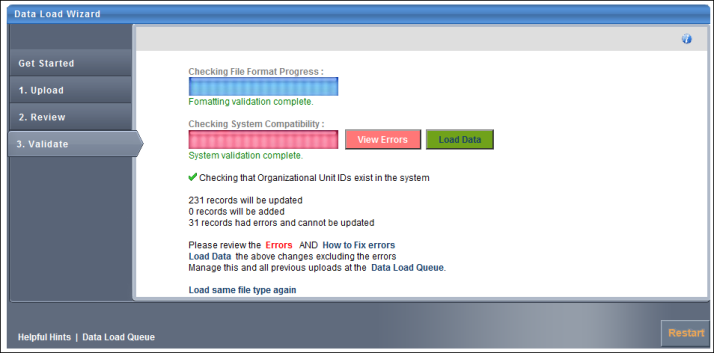
To finalize the data load, click the button. This adds the data load to the Data Load Queue for processing.
After the data is loaded, the status is updated in the Data Load Queue and the uploaded data is available. See Data Load Queue.