If you are uploading new data to the system, first select a template by clicking the Template link in the lower-left corner. This ensures the proper data is included and that it is in the proper format. In the template, columns that are red are required. See Load Data - Select Data Load Template.
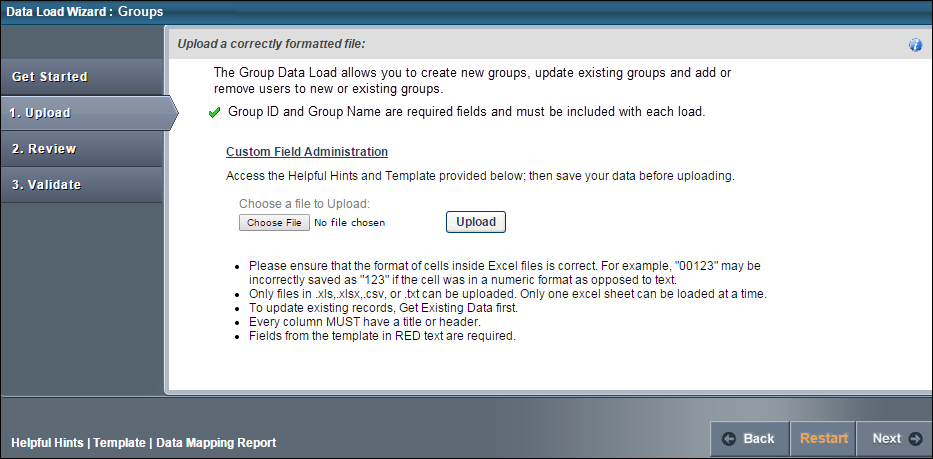
To upload a file of data
- Click the button and locate the file.
- You can only upload the following file types: .xls, .xlsx, .csv, .txt.
- Once the file is selected, click the button. An Upload File pop-up appears with different options depending on the type of file that is uploaded.
- Excel File (.xls, .xlsx). Select Worksheet (Excel files only) - Only one worksheet can be uploaded at a time, so if the Excel file has multiple worksheets, you must select the worksheet that you are uploading.
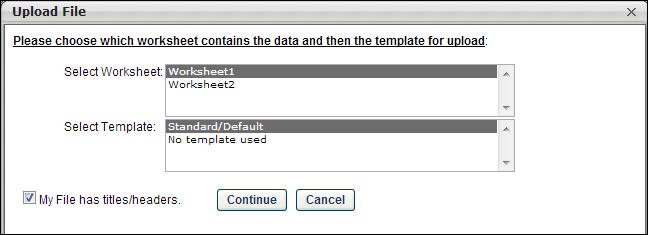
- Text, Comma, or Pipe Separated File (.txt, .csv). Select Delimiter (Tab, Comma, or Pipe Separated files only) - Select what delimiter (e.g., tab, comma, pipe) is used to separate records within the file. This enables the system to properly extract the data from the file.
-
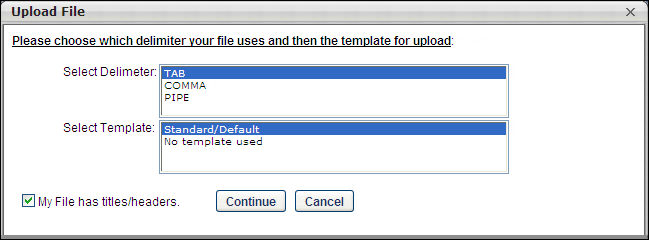
- Select Template - If you used a template to create the file, select the appropriate template. If no template is used, select the "No template used" option. If you have used the Data Load Wizard in the past and saved a template for this file type, that template is available here.
- My File has titles/headers - Data files should have titles or headers for each column of data. If the file you uploaded does not have titles or headers, deselect this option. Deselecting this option modifies the next step in the review process.
- After selecting the appropriate options, click . The file is uploaded and listed on the page.
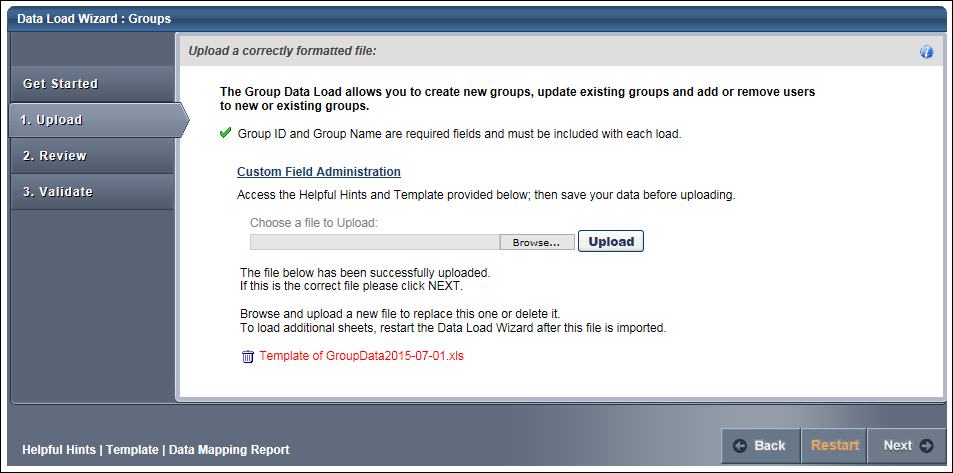
If this is the wrong file or the wrong worksheet within the file, you can delete it by clicking the Remove icon ![]() to the left of the file title and upload another file. Alternatively, you can browse and upload a new file. When the correct file is uploaded, click to proceed to the Review step. See Load Group Data - Step 3 - Review.
to the left of the file title and upload another file. Alternatively, you can browse and upload a new file. When the correct file is uploaded, click to proceed to the Review step. See Load Group Data - Step 3 - Review.