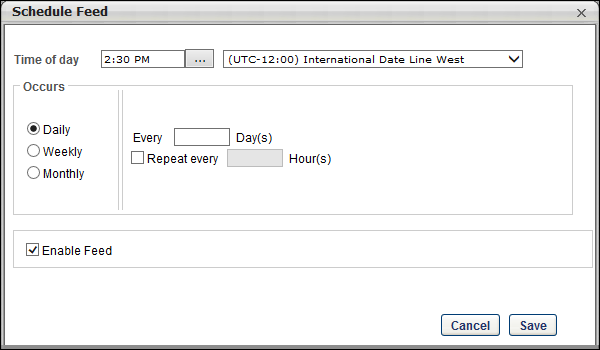Once the data feed is configured, you can validate and schedule the data feed from the Feed Configuration page. See Compensation Feed - Step 3 - Configure Data Feed.
| PERMISSION NAME | PERMISSION DESCRIPTION | CATEGORY |
| Data Load Wizard - Feed Configuration: Compensation – Create | Enables administrator to access the Feed Summary page in order to create and edit compensation data feeds. This is an administrator permission. | Data Load Wizard |
| Data Load Wizard - Feed Configuration: Compensation – Run Feed | Enables administrator to access the Feed Summary page in order to manually run a compensation data feed once it has been created. This is an administrator permission. | Data Load Wizard |
| Data Load Wizard - Feed Configuration: Compensation - Save | Enables administrator to access the Feed Summary page in order to view and edit compensation data feeds. This is an administrator permission. | Data Load Wizard |
Validate Files
Before beginning the validation process, you must load the data files into the correct FTP location. Also, the names of the loaded files must match the file name that was specified on the Feed Configuration page.
To validate the data feed files, click the Validate Files button on the Feed Configuration page. This validates that the data files are loaded to the correct FTP location and that the data file names are accurate.
Save & Schedule Feed
After the data files are validated, the data feed must be scheduled. The data feed can be scheduled to process on a daily, weekly, or monthly schedule. The data feed can even be scheduled to run more than once a day.
To save and schedule the data feed, click the Save & Schedule Feed button on the Feed Configuration page. This opens the Schedule Feed pop-up.
The following options are available:
- Time of day - In the field, enter the time of day at which the data feed should process. Only increments of 30 minutes are available. From the drop-down menu, select the time zone that corresponds to the specified time of day. If the data feed is configured to process multiple times a day, then this field determines the time at which the data feed is processed for the first time during the day.
- Occurs - Select whether the data feed should run on a daily, weekly, or monthly basis:
- Daily - When this option is selected, you must specify the frequency in days. The data feed can also be configured to process multiple times a day.
- Weekly - When this option is selected, you must specify the days on which the data feed should process.
- Monthly - When this option is selected, you must specify the day of the month on which the data feed should process. You must also specify the frequency in months.
- Enable Feed - Select this option to enable the data feed. If this option is not selected, then the data feed will not process.
- or - After selecting the appropriate scheduling options, click to save the data feed configuration and schedule. The compensation feed can be monitored and managed on the Feed Summary page. See Compensation Feed - Step 5 - Monitor and Manage Feed. Or, click to cancel the schedule and return to the Feed Configuration page.