Administrators with the appropriate permissions may connect to FTP folders, reconfigure passwords for FTP accounts, and view modification history for FTP accounts associated with their portals. Some users may have access to the account list page, but not other account options for the accounts, as some options are controlled by different permissions.
To manage FTP accounts, go to and click the FTP Account Access link.
| PERMISSION NAME | PERMISSION DESCRIPTION | CATEGORY |
| Access FTP Account - View | Grants access to the FTP account landing page where the available accounts are displayed. Currently, this permission cannot be constrained. | Core Administration |
| Reset Password and Public Keys - Manage | Grants ability to manage FTP account login password and public keys when applicable. Currently, this permission cannot be constrained. | Core Administration |
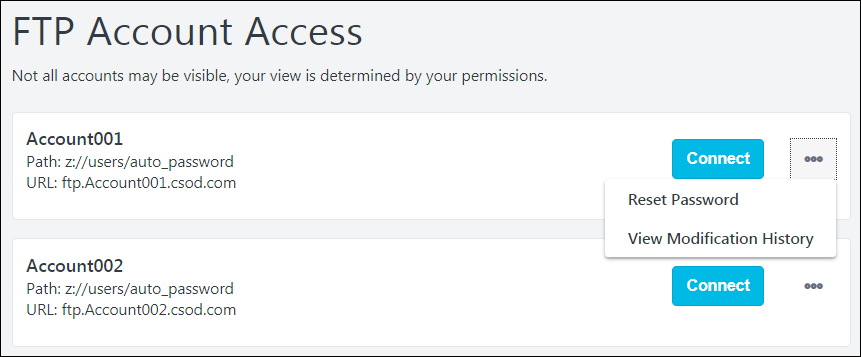
FTP Troubleshooting
Click here to access the Success Center and download the FTP Troubleshooting Guide.
The following file types cannot be uploaded to FTP due to security concerns, and attempting to upload one of these file types will result in an error:
*.ade, *.adp, *.app, *.asp, *.aspx, *.asx, *.bas, *.bat, *.cer, *.chm, *.cmd, *.cnt, *.com, *.cpl, *.crt, *.csh, *.der, *.diagcab, *.eml, *.exe, *.fxp, *.gadget, *.grp, *.hlp, *.hpj, *.hta, *.htc, *.inf, *.ins, *.isp, *.its, *.jar, *.jnlp, *.js, *.jse, *.ksh, *.lnk, *.mad, *.maf, *.mag, *.mam, *.maq, *.mar, *.mas, *.mat, *.mau, *.mav, *.maw, *.mcf, *.mda, *.mdb, *.mde, *.mdt, *.mdw, *.mdz, *.msc, *.msh, *.msh1, *.msh2, *.mshxml, *.msh1xml, *.msh2xml, *.msi, *.msp, *.mst, *.msu, *.ops, *.osd, *.pcd, *.pif, *.pl, *.plg, *.prf, *.prg, *.printerexport, *.ps1, *.ps1xml, *.ps2, *.ps2xml, *.psc1, *.psc2, *.psd1, *.psdm1, *.pst, *.py, *.pyc, *.pyo, *.pyw, *.pyz, *.pyzw, *.reg, *.scf, *.scr, *.sct, *.shb, *.shs, *.theme, *.tmp, *.url, *.vb, *.vbe, *.vbp, *.vbs, *.vhd, *.vhdx, *.vsmacros, *.vsw, *.webpnp, *.website, *.ws, *.wsc, *.wsf, *.wsh, *.xbap, *.xll, *.xnk
FTP Accounts
The FTP Account Access page displays the FTP accounts to which the administrator has access. Each account displays with the name, partial folder path, and login URL.
If there is no FTP mapped to a portal, the following message will appear: "An FTP account has not been set up and synced to this portal. If you believe this is an error, please reach out to Global Customer Support to set up."
Connect
Select this button to connect to the FTP folder in a new window outside of the Cornerstone portal. This button is only available to administrators who have permission to connect to an FTP account from this page. The FTP account must also be within their permission constraints.
Because the FTP folder opens outside of the Cornerstone portal, a confirmation pop-up opens. Select the button to open the FTP folder, or select to cancel the action.
Because the FTP folder opens in a new window outside of the Cornerstone portal, it is important to ensure your pop-up blocker is disabled.
Options
The following options may be available within the options menu for each FTP account.
- Reset Password - Select this option to reset the password for the FTP account. This impacts people who need to log in to the FTP account from outside the portal. This does not impact users who access the FTP account using the button. See FTP Account - Reset Password.
- View Modification History - Select this option to view the history of the FTP account. This includes the password modification history and which users have connected to the account using the Connect button. This option is only available to administrators who have permission to reset passwords and public keys for the FTP account. See FTP Account - Modification History.