The Review Test page enables administrators to review a user's responses test and print the results. Administrators can also reset a test from the Review Test page. If a user retakes a test, each attempt appears in a separate row for each user.
Note: Users only appear on the Review Tests page for a test if they have launched the test for their current registration of the test. Having completed past registrations does not include them in this list of users.
To access the Review Test page, go to . Then, click the Review icon ![]() in the Options column.
in the Options column.
| PERMISSION NAME | PERMISSION DESCRIPTION | CATEGORY |
| Test Engine - Review | Grants ability to view details of user results for tests, via the test engine. This permission can be constrained by OU, User’s OU, User, User’s Self, and User’s Subordinates. This is an administrator permission. | Learning - Administration |
| Test Engine - View | Grants ability to view existing tests in the test engine. Administrators with this permission can view each section of a test and print tests. Administrators with this permission can enter changes when viewing a test, but these changes cannot be saved. This permission can be constrained by OU, User’s OU, User, User’s Self, and User’s Subordinates. This is an administrator permission. | Learning - Administration |
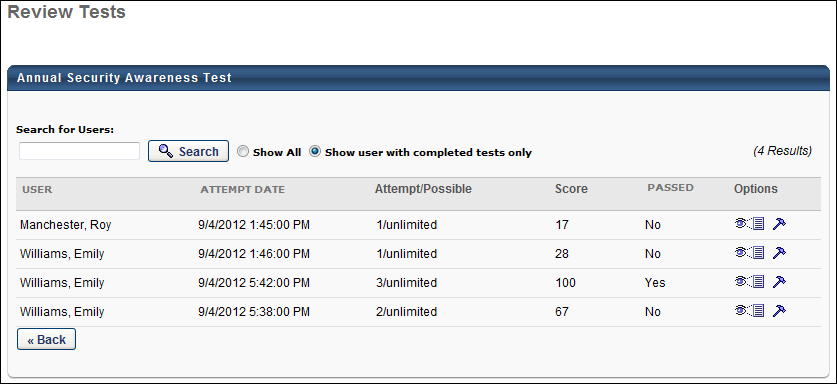
Search
You can filter the results by using the Search feature. Enter a user's last name in the User Name field, and then click . All users matching that last name appear in the Questions Pending Grading table.
Questions Pending Grading Table
The following information appears for each pending question:
- User - This column displays the name of the user that completed the test.
- Attempt Date - This column displays the date and time that the user started that attempt of the test.
- Attempt/Possible - This column displays the number of times the user has attempted the test and the number of attempts possible.
- Score - This column displays the user's score on the test.
- Passed - This column indicates whether or not the user passed the test.
Options
The following options are available for each attempt:
- View Details - Click the View Details icon to open the Review Test Questions page on which you can view which questions a user answered correctly and incorrectly. You can also view the response options and an answer explanation, if available. See Review Test Questions.
- Reset - Click the Reset icon to reset the user's test. This allows users to retake a test for which they have reached the maximum number of attempts possible. See Adjust User Test Attempts.