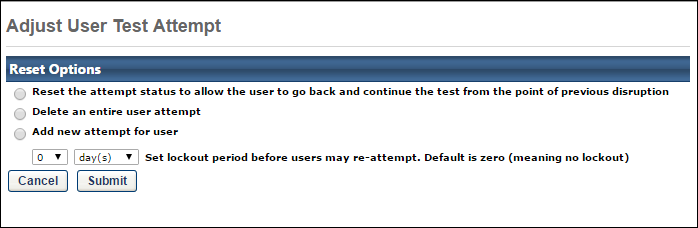Administrators with permission to review a test are able to adjust the test attempts for a user.
To adjust a user's test attempts, go to Admin > Tools > Catalog Management > Tests. Then, click the Review icon ![]() in the Options column next to a test. Note: This icon only appears next to a test when at least one user has taken the test. Then, click the Reset Test icon
in the Options column next to a test. Note: This icon only appears next to a test when at least one user has taken the test. Then, click the Reset Test icon ![]() in the Options column.
in the Options column.
From the Adjust User Test Attempts pop-up, the following options are available:
- Reset the attempt status to allow the user to go back and continue the test from the point of previous disruption
- Delete an entire user attempt - This option allows you to remove a test attempt from the user's test history.
- Add new attempt for user - This option lets you allow a user who has reached their test attempt limit to take the test again.
- Set lockout period before users may re-attempt - From the dropdown menus, select the number of days or months a user must wait before they can re-attempt the test. If no time is selected, the user will not be locked out and will be able to re-attempt the test immediately after taking the test the first time.