The Categories tab displays all categories in the Question Bank. From this tab, administrators can create and edit categories. Categories can also be organized into parent and child relationships to improve the organization of categories.
To access the Categories tab, go to . Or, go to . On the Test Engine page, click the View Question Bank link. This opens the Question Bank page. Then, click the Categories tab.
| PERMISSION NAME | PERMISSION DESCRIPTION | CATEGORY |
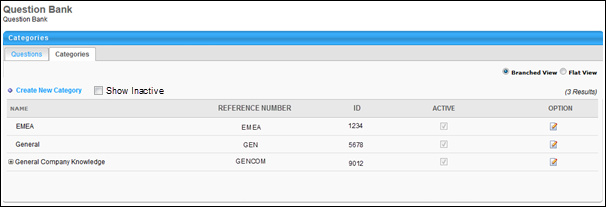
| Feature | Description |
|---|---|
| Create New Category | Click the Create New Category link to create a new category for questions. See Create New Category for information on creating categories. |
| Show Inactive | Select this option to display inactive categories. This option is unchecked by default. |
| Branched View | Select this option to view a hierarchical view of the categories in the Categories table. This option is selected by default. |
| Flat View | Select this option to view a list of all categories in the Categories table. This display does not show the hierarchical category relationships. |
| Categories Table | The following information displays for categories:
|
| Options | The following options are available in the Options column:
|