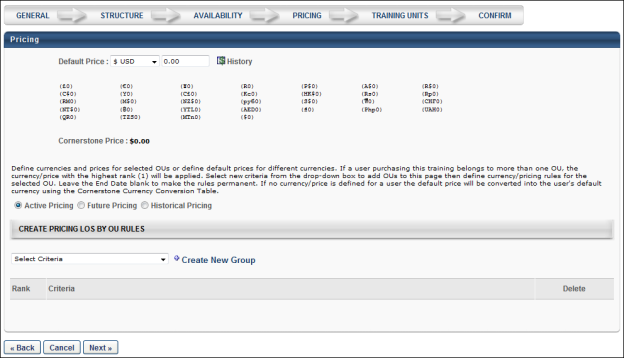To create a test, go to . Then, click the Create New Test link.
Enter the following information on the Pricing section:
Default Price
Enter a default price for the training. The default price is what the user (or user's cost center) is charged when registering for training of no other price is set for the user below. This price is converted into all currencies supported using the Current Conversion Rate table. If the rate is fixed, it is displayed using the Client's Fixed Rate. If not fixed, it displays the Cornerstone Rate. If the seller's currency is incompatible with the buyer's currency, the buyer is shown the price converted from the seller's currency to the buyer's default currency using the Currency Conversion Rate Table (Fixed rate or Cornerstone rate).
Apply Custom Invoice - Check this option to apply a custom invoice to the LO. If no custom invoice is available for the LO, this option is not available.
- Apply Sales Tax - Select this option to apply sales tax to the learning object. To implement sales tax functionality, contact Global Customer Support. A sub-account with Cybersource is required as well as a tax nexus.
- Product Code - Enter the product code for the LO up to 200 characters. Product codes are required if a product is non-taxable or if the product has a non-standard tax rate. When a product code is entered, this value is passed to CyberSource at the time of tax calculation to specify any tax exemptions. This field is only available to organizations using sales tax when the Apply sales tax option is selected.
- Billing Entity - Click the pop-up icon
 to select a billing entity for the LO. This can be used to define the division within the organization from which the product should be taxed. Once a billing entity is selected, it can be removed by clicking the Remove icon
to select a billing entity for the LO. This can be used to define the division within the organization from which the product should be taxed. Once a billing entity is selected, it can be removed by clicking the Remove icon  to the right of the value. When a billing entity is selected, this value is passed to CyberSource at the time of tax calculation. This field is only available to organizations using sales tax when the Apply sales tax option is selected. Also, this field is only available to users with permission to manage billing entities.
to the right of the value. When a billing entity is selected, this value is passed to CyberSource at the time of tax calculation. This field is only available to organizations using sales tax when the Apply sales tax option is selected. Also, this field is only available to users with permission to manage billing entities.
Cornerstone Price
This is the price Cornerstone charges the client (the company, not the user) when the billing is reconciled.
Active Pricing
Select this option to set the active price by OU. See the Create Pricing LOs by OU Rules section below for additional information.
Future Pricing
Select this option to set the future price by OU. See the Create Pricing LOs by OU Rules section below for additional information.
Historical Pricing
Select this option to search for historical prices by date.
Create Pricing LOs by OU Rules
Using the OU drop-down, you can set different prices for different organizational units (OUs). If no price is defined for a user, the default price is used. All pricing rules created on the learning object (LO) level expire immediately if any change is made at the group level. If no end date is set for the pricing, the pricing rules are permanent.
Because it is possible that a LO has multiple pricing rules set, the system observes the following rules:
- If a user falls under multiple OUs with multiple pricing rules that have different rankings, the cost associated with the highest (1) ranking is applied.
- If a user falls under multiple OUs with multiple pricing rules that have the same ranking, the cost associated with the lowest price is applied.
Note: Pricing LOs by OU rules is limited to 120 rules.
Next
Click to proceed to the Training Units section or the Confirm section. The Training Units tab is only available if training units are enabled.
See Test - Create - Training Units.