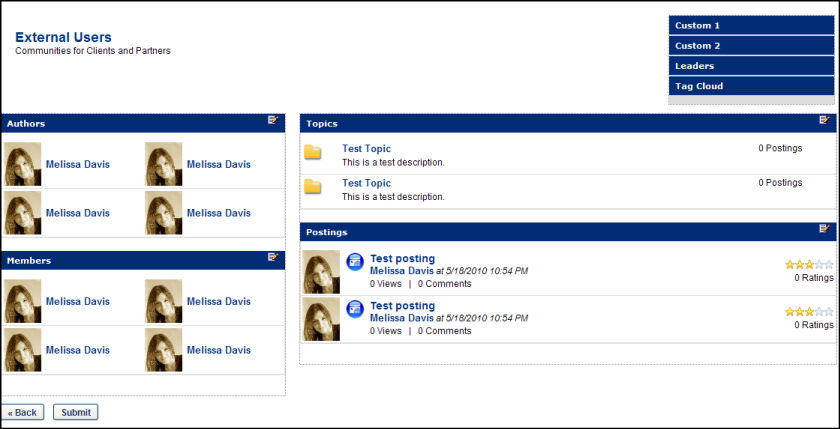Administrators can customize Connect Community layouts via Connect Administration.
To manage Community layouts, go to: and click the Communities link.
| PERMISSION NAME | PERMISSION DESCRIPTION | CATEGORY |
Customize Layout
To customize a Connect Communities layout:
- Click the Layout icon
 in the Options column next to a community.
in the Options column next to a community. - Widgets may be dragged and dropped to either two columns in any order.
- The Edit icon on the widget title bar can be used to edit the title and to specify number of items to display.
- To remove a widget from display, drag and drop the widget to the anchor area in the top right of the screen.
- Custom 1 or Custom 2 - To create custom message boxes, drag and drop Custom 1 and/or Custom 2 to the lower section of the screen and click the Edit icon to enter message (HTML friendly).
- Leaders - Drag and drop the Leaders widget to include the widget on the Community's main page. By default the widget will be titled "Leaders," and will display four community leaders.