Dynamic Team - Create
Use Case: In preparation for the annual client conference, several members of the Marketing department set up a team in order to work on a presentation. The team members share information on the Team Feed, and they create and manage the various tasks needed to deliver the presentation on the Team Tasks page.
To create a dynamic team, go to . Then, click the Create a Dynamic Team link.
| PERMISSION NAME | PERMISSION DESCRIPTION | CATEGORY |
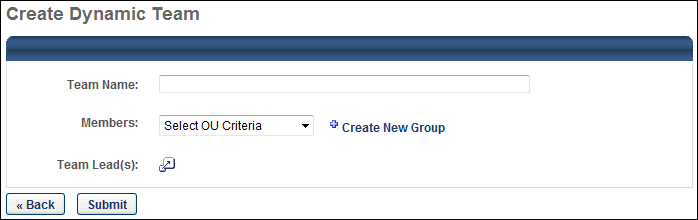
Create Dynamic Team
Enter the following information for the team:
- Team Name - Enter a name for the dynamic team, up to 70 characters.
- Members - Select the OUs, groups, or users who are members of the dynamic team. You can also click the Create New Group link to create a new group for these criteria. If OUs or groups are selected, then this criterion is dynamic. This means that if a new user enters the OU or group in the future, then the user is automatically added to the dynamic team. In addition, if a user leaves the OU or group in the future, then the user is automatically removed from the group.
- Team Leads - Team leads have additional abilities within the team, which may include moving team tasks, creating and editing tasks, inviting new members, and setting task priority. Click the Select User icon
 to select one or more team leads.
to select one or more team leads.
Back and Submit
Click to finalize the dynamic team settings, or click to cancel the team creation and discard any unsaved changes.