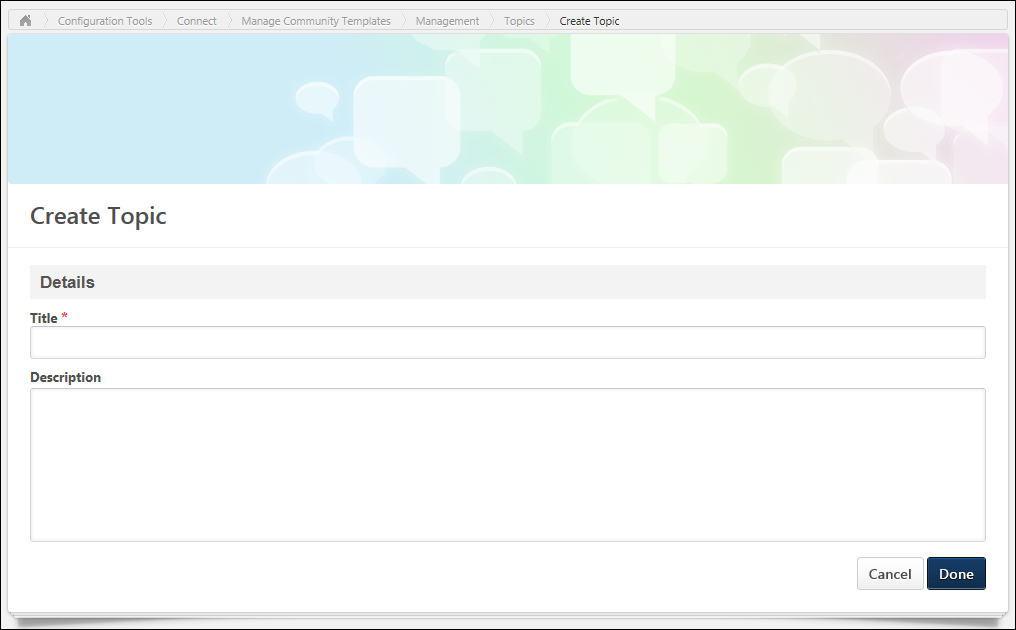When configuring a community template, administrators can create and edit default topics for the community template.
A community template contains default content, including a banner, an HTML widget, topics, and postings. A community template is created in order to be used with a cohort learning object (LO), and when a cohort LO is created using a community template, a cohort community is created with all of the default content from the community template. This enables administrators to quickly create new cohort communities for each new cohort, allowing each cohort to have their own unique experience.
- To create a default topic within a community template, click the button on the administrator view of the community template.
- To create a default subtopic within a topic, on the Topic Details page, select Create Subtopic from the Manage Topic drop-down menu.
- To edit a default topic, on the Topic Details page, select Edit Topic from the Manage Topic drop-down menu.
| PERMISSION NAME | PERMISSION DESCRIPTION | CATEGORY |
Details
Enter the following information for the topic:
- Title - Enter a title for the topic, up to 70 characters. This title will appear at the top of the topic.
- Description - Enter the topic description up to 10,000 characters. This field includes rich text editing options. This field is optional.
Done and Cancel
After entering the appropriate information, click to create the default topic. Or, click to cancel the topic creation.