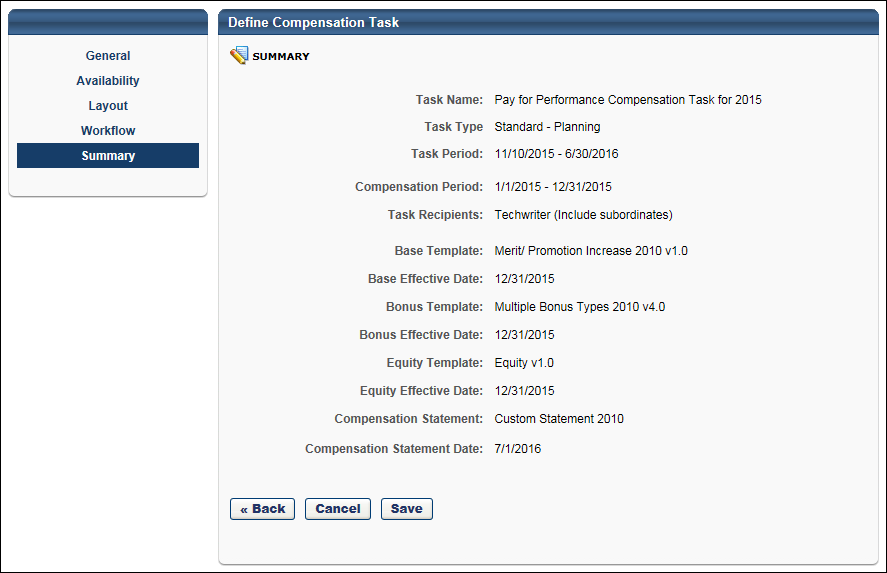The Summary step is nearly the same for Planning and Modeling tasks. With modeling tasks, the effective dates are not implemented, so they are not displayed.
On the Summary step, a summary of the compensation task is displayed. Review the details of the task, and then click Save to save the task.
If you need to make changes to the task prior to saving the task, you can click Back to go to the previous step, or you can click the appropriate link in the left navigation to go to the appropriate step to make the necessary changes.
Important Note: A compensation task CANNOT be edited once it has been started by any compensation manager.
To create a compensation task, go to . Then, click the Create Compensation Task link.
| PERMISSION NAME | PERMISSION DESCRIPTION | CATEGORY |
| Compensation Task Administration - Manage | Grants access to the Compensation Task Administration page, and grants ability to view and manage compensation planning and modeling tasks from the Compensation Task Administration page. Administrators can only view a compensation task if they have this permission and are also included in the Visibility settings for the compensation task. Note: Administrators with the Compensation Task Administration permission can view and manage all compensation tasks and do not require this permission. This permission cannot be constrained. This is an administrator permission. | Compensation - Administration |