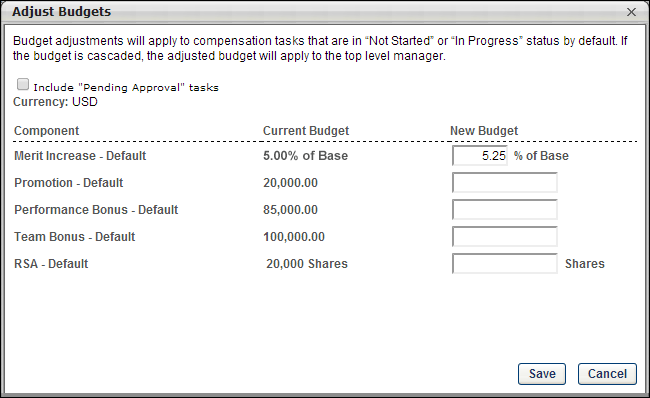From the Compensation Task Details page, administrators can adjust budgets for all compensation plans included in a compensation task. This functionality is only available for in-progress, standard planning tasks.
To adjust budgets for an entire standard planning compensation task, go to Admin > Tools > Compensation Management > Tasks. Click the View Details icon ![]() in the Options column next to the appropriate task. This option is only available once the task is In Progress. Then, next to the Budgets heading, click the Adjust Budgets link to open the Adjust Budgets pop-up. Note: This option is not available for compensation modeling tasks.
in the Options column next to the appropriate task. This option is only available once the task is In Progress. Then, next to the Budgets heading, click the Adjust Budgets link to open the Adjust Budgets pop-up. Note: This option is not available for compensation modeling tasks.
Include "Pending Approval" tasks
Select this option to also adjust budgets for compensation plans that are in Pending Approval status. Note: Pending Approval status is designated for compensation plans that have been submitted but have not yet completed all levels of approval as defined in the approval workflow. When this option is selected, once the Adjust Budgets pop-up settings are saved, the Adjust Budgets icon also appears in the Options column for tasks that are in Pending Approval status.
Component Budgets
In the pop-up, each budget component included in the task is listed in the Component column. To the right of each component, in the Current Budget column, the current budget for that component is displayed. Lastly, in the New Budget, you are able to specify a new budget for that component. If no value is entered for a component in the New Budget column, that component's budget is unchanged. If a value is entered in the New Budgets column, the value must be higher than the value in the Current Budget column. When entering percentage values, one to three decimals may be entered, depending on the decimal precision. The decimal precision for percentages in compensation is controlled by a backend setting.
Save
After entering new budget values for the appropriate components, click . The new budgets are automatically implemented.