Administrators are able to adjust a compensation manager's budget. This functionality is only available for in-progress, standard planning tasks.
To adjust budgets for a compensation manager's standard planning compensation task, go to Admin > Tools > Compensation Management > Tasks. Click the View Details icon ![]() in the Options column next to the appropriate task. This option is only available once the task is In Progress. Then, click the Adjust Budgets icon
in the Options column next to the appropriate task. This option is only available once the task is In Progress. Then, click the Adjust Budgets icon ![]() in the Options column for the appropriate compensation manager. This opens the Adjust Budgets for Compensation Manager pop-up. Note: The Adjust Budgets option is not available if the compensation manager's compensation plan status is Not Started. This option may be available for tasks that are Pending Approval, depending on the Adjust Budgets configuration.
in the Options column for the appropriate compensation manager. This opens the Adjust Budgets for Compensation Manager pop-up. Note: The Adjust Budgets option is not available if the compensation manager's compensation plan status is Not Started. This option may be available for tasks that are Pending Approval, depending on the Adjust Budgets configuration.
The following information is displayed in the pop-up:
- Component - Displays the name of each component in the compensation manager's compensation plan.
- Original Budget - Displays the original budget for the component from the compensation template. This value is read-only and is never updated.
- Difference - Displays the difference between the Current Budget value and the Original Budget value. This value is read-only, but it is dynamically updated when a new value is entered in the Current Budget column. A budget increase is displayed in green, and a budget decrease is displayed in red.
- Current Budget - In this field, enter the new budget for the component. This must be a positive value, but it can be more than or less than the Original Budget value. See Adjust Budgets - Decrease Budgets Use Cases.
When the Adjust Budgets pop-up is saved, the Modification History section is updated to include the new adjustment. Entries in the Modification History section are grouped by budget type. The following information is included for each adjustment:
- Component that was adjusted
- Amount by which the component budget was adjusted
- User who made the adjustment
- Date on which the adjustment was made
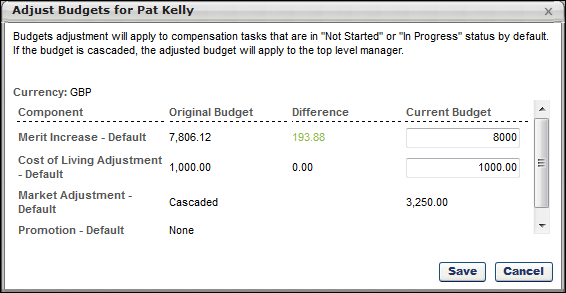
When budget adjustments are saved, the system compares the new budgets with the current allocations from the compensation manager's compensation plan.
- If the compensation manager's current allocations do not exceed the new budget allowances, then the lowered component budgets are automatically implemented throughout the compensation manager's compensation task.
- If the compensation manager's current allocations exceed the new budget allowances, then a warning pop-up is displayed, which describes each of the allocations that exceed the new budgets. For example, if a compensation manager previously had a component budget of $900 and had made allocations that totaled $850, and then the component budget is decreased to $800, then this pop-up would appear. The following options are available:
- - Click this button to reset the compensation manager's compensation plan allocations and implement the lowered component budget throughout the compensation task. A message is displayed on the compensation manager's compensation task which indicates that the draft has been reset by the administrator.
- - Click this button to return to the Adjust Budgets for Compensation Manager pop-up to make additional adjustments to the component budgets.
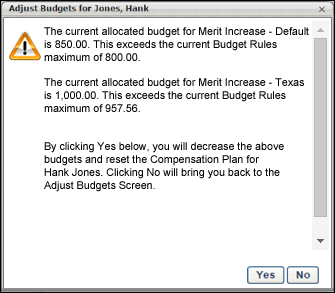
When an employee is added to or removed from a compensation plan, then the budget is automatically increased or decreased by the employee's default budget allocation. For example, if budget is determined by percentage of base salary and the percentage is set at 10%, then an employee with a salary of $50,000 results in a budget of $5,000 (10% of $50,000). If that employee is removed from the compensation plan, then the budget is automatically decreased by $5,000. Similarly, if that employee is added to the compensation plan, then the budget is automatically increased by $5,000.