Additional display options are available to determine what information is displayed to the manager in order to help guide them in making specific compensation recommendations.
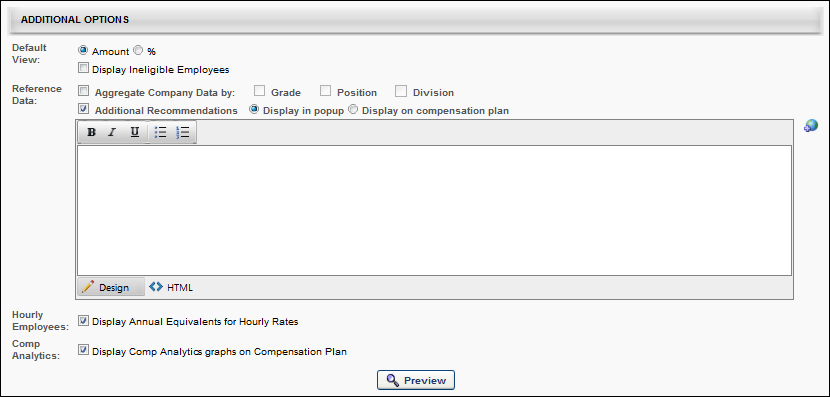
Default View
Select the default view for the template within the compensation plan. The following options are available:
- Select the default view for the template:
- Display ineligible employees - Select this option to include ineligible employees in the display by default.
Reference Data
To aggregate company data, select the Aggregate Company Data option and then select the appropriate OUs by which the data should be aggregated.
To include additional recommendation information, select the Additional Recommendations option, which enables a text field. In the field, enter the appropriate information. If multiple languages are enabled for your portal, select the Translate icon to translate the field into other available languages. You must then select how the Additional Recommendations information is displayed:
- Display in pop-up - This option displays the additional recommendations in a pop-up. This information is accessed by clicking the Information icon on the corresponding template tab on the compensation plan.
- Display on compensation plan - This option displays the additional recommendations in an expandable section at the top of the corresponding template tab on the compensation plan.
Hourly Employees
Display Annual Equivalents for Hourly Rates - Select this option to display annual equivalents for hourly rates in the corresponding sections of the compensation plan. This option is available for all template types.
Comp Analytics
Select the Comp Analytics option to display the Comp Analytics graphs on the corresponding template tab with a compensation plan.
Depending on the template settings, a compensation task may contain a template that has the Comp Analytics graphs enabled and other templates that have the graphs disabled.
When choosing to display or hide the Comp Analytics graphs, each template is configured individually. However, this option enables the administrator to either display all or hide all of the existing graphs on the template. Administrators cannot choose to only display one or more of the graphs on the template.