From the View Past Requests page, administrators can view past certification exception requests including the certification owner who made the decision, the decision, and any comments that were made regarding the decision.
The View Past Requests page is accessed from the Manage Certifications page.
To access the View Past Requests page:
- Go to , and then click the Manage Pending Requests link.
- Click the Past Requests tab.
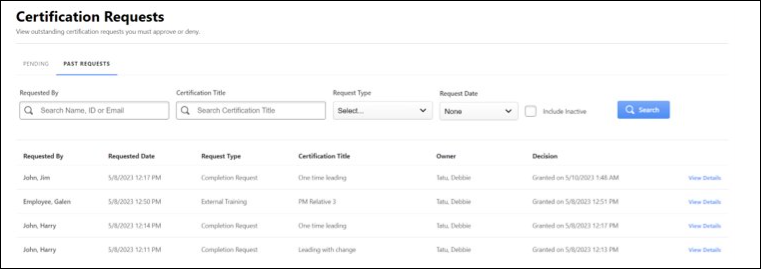
To search for past requests, use the following:
- Requested By - Enter the Username, User ID, or Email
- Certification Title - Enter title of the Certification
- Request Type - From the dropdown, select a specific type of request
- Request Date - Select the date of request
You can also select checkbox to include inactive users and then click .
The following information displays for each past certification exception request:
- Requested By - The user who requested the exception.
- Requested Date - The date the request was made.
- Request Type - The type of request made.
- Certification Title - The certificate title for which an exception was requested. Click the title to view the details of the title.
- Owner - The owner who responded to the exception request.
- Decision - The decision made by the owner.
- View Details- View Details opens a flyout that includes:
To export the list of displayed certification past requests to Excel, click the . Export to Excel exports up to 5000 users at once. The is grayed out if no records exist to export.