Create a Certification Removal Job
Administrators with permission to manage bulk certification removal can create a certification removal job to remove multiple users from a certification at one time.
To create a certification removal job, go to: and click on the Certification Removal Tool link.
| PERMISSION NAME | PERMISSION DESCRIPTION | CATEGORY |
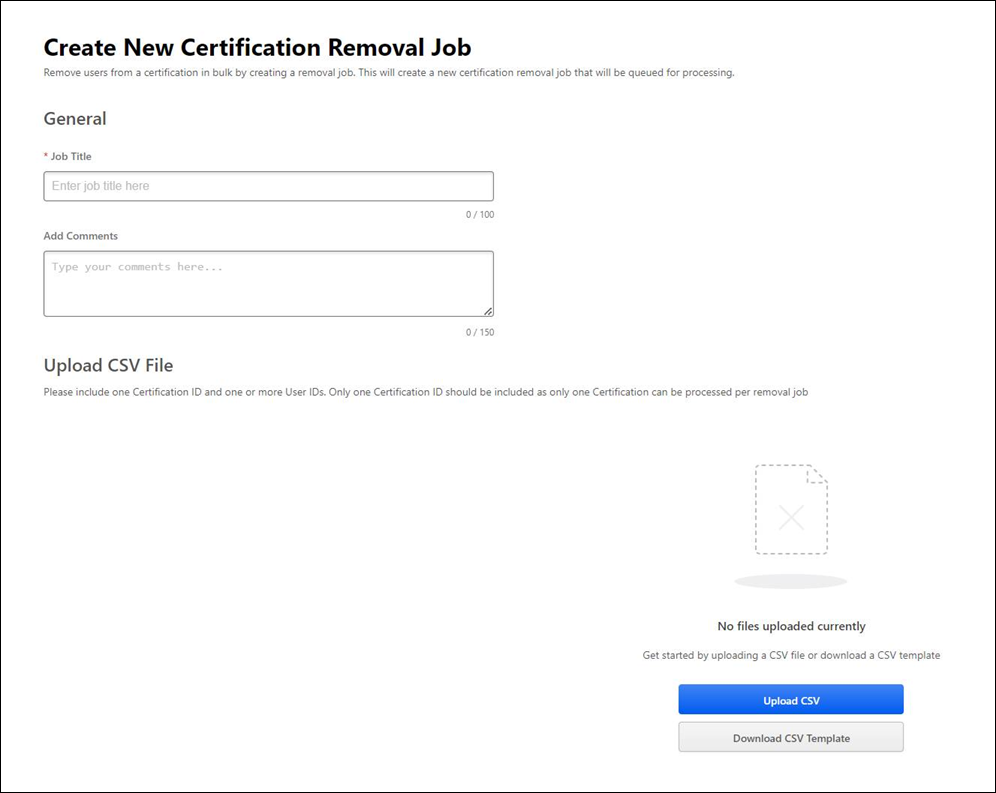
Create new Certification Removal Job
To create a certification removal job:
- Enter a title for the job in the Job Title field. This field can accommodate up to 100 characters. This field is required.
- Enter an optional comment in the Enter Comment field, explaining the purpose of the certification removal job. This comment will be visible to other administrators who view the details of the system's certification removal jobs.
- Next, upload a CSV file containing the Certification ID and the User IDs of the users who should be removed from the certification. To do this, click the button to search for and select the CSV file from your computer. Note: If needed, you can download a CSV template file by clicking the button. This will provide you with an unpopulated CSV file with the appropriate columns, which you can populate with the Certification ID and User IDs. Alternatively, you can export a CSV file of users directly from the Certification Management > View Users page by clicking on the new Export to CSV option on this page.
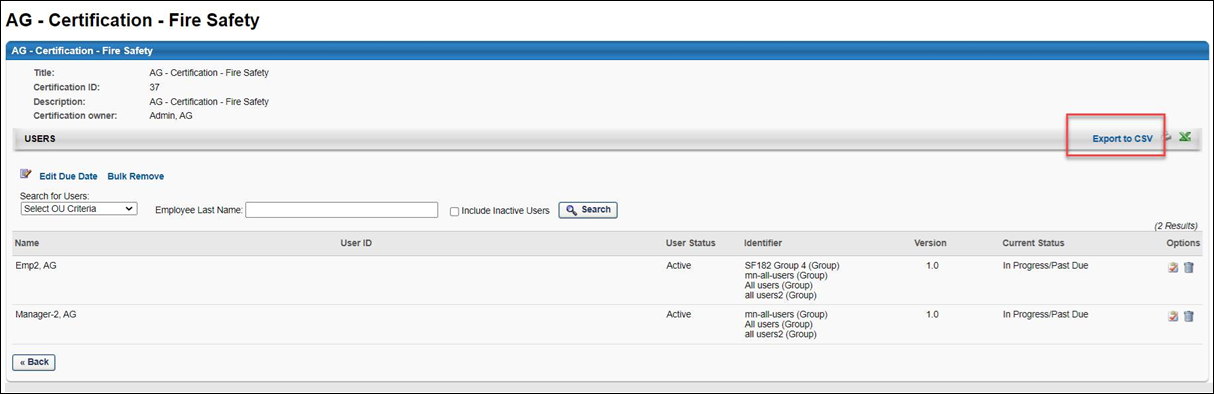
- After you have uploaded a CSV file, the system will validate the file. If the file fails to process, you will receive one of the following errors explaining the reason for the failure:
- The file size must be 1MB or less
- The file is the incorrect file format
- The file is empty
- The file has invalid columns
- The file has invalid data formats
- User IDs included in the file are invalid or the users are not enrolled in the certification
- The Certification ID included in the file is invalid
- If the file is successfully validated, you can then click the button at the bottom of the page to create the certification removal job.
- You will be asked to confirm the details of your certification removal job. If the details are correct, click the button. The removal process will begin, and the removal job status will be In Progress. When the job has successfully processed, the removal job will update to Processed. You can view the status and details of the removal job via the Certification Removal Tool main page. See Certification Removal Tool.
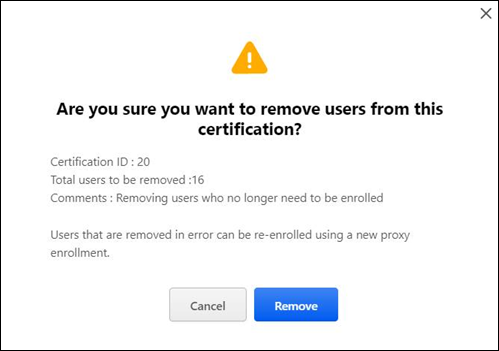
Considerations
- The Certification ID can be obtained from:
- Only one Certification ID can be included in a CSV file. To remove users from multiple certifications, it is necessary to create a separate CSV file for each certification.
- 1MB is the maximum CSV file size that can be processed by the Certification Removal Tool.
- Only one CSV file can be uploaded per certification removal job.
