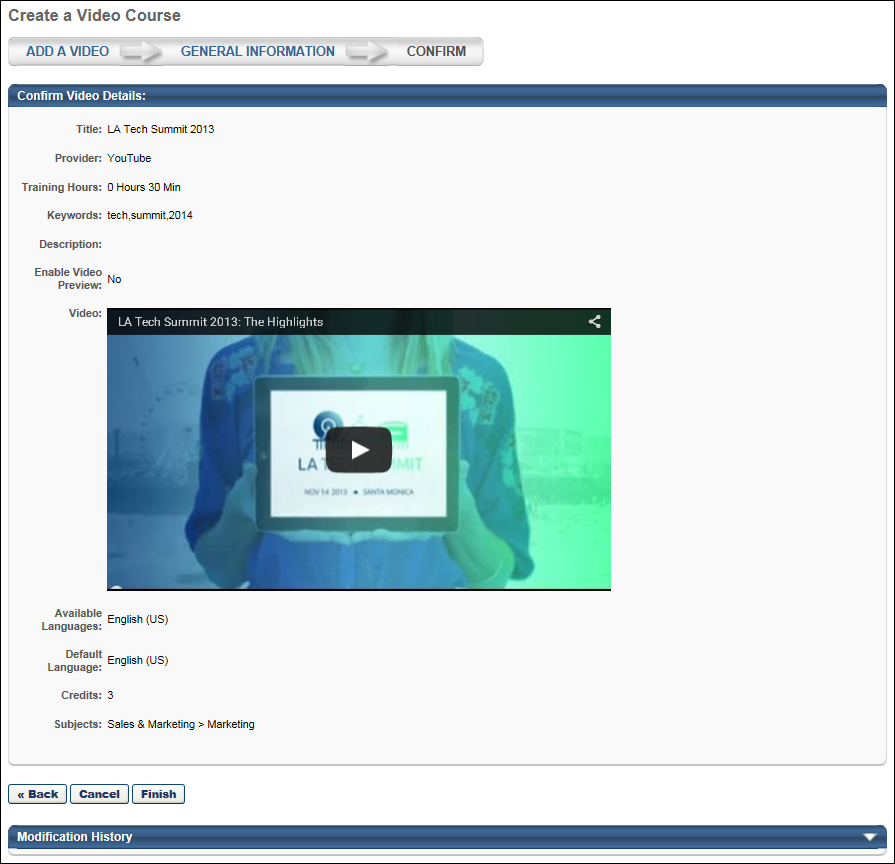Video Course - Create - Step 3 - Confirm
To create a video course, go to . Then, click the Create a Video Course link.
| PERMISSION NAME | PERMISSION DESCRIPTION | CATEGORY |
Review the LO details and play the video to confirm that it is correct.
- If the LO details are incorrect, click to return to the General Information step to correct the information or click to cancel the process.
- If the LO details are correct, click . When a new learning object (LO) is created, it is added to the Course Catalog, but no availability, evaluations, subjects, skills, or competencies are associated with that LO by default. This information is configured by editing the LO in Course Catalog. See Video Course - Create - Step 4 - Course Catalog. Note: If course code functionality has been activated in your portal, a course code is automatically generated for the LO immediately after the administrator saves the new LO.