Video Administration - Manage Videos
To access Video Administration, go to .
| PERMISSION NAME | PERMISSION DESCRIPTION | CATEGORY |
| Video Administration - View | Grants ability to view video learning objects (LOs) on the Video Administration page. The availability of this permission is controlled by a backend setting. This permission can be constrained by OU, User's OU, Provider, Self and Subordinates, and User. This is an administrator permission. | Learning - Administration |
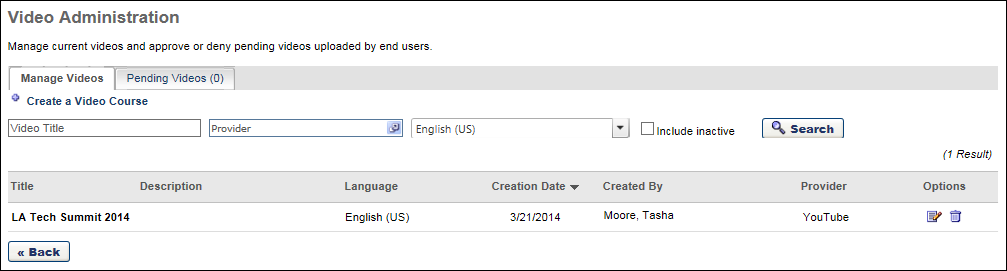
Manage Videos/Pending Videos
The Video Administration page contains two tabs:
- Manage Videos - This tab enables administrators to create video LOs and manage existing video LOs.
- Pending Videos - This tab enables administrators to manage all user-generated mobile videos that are pending approval. Administrators can preview videos and approve or deny user-generated mobile videos. A video is not available in Course Catalog until it is approved.
Create Video
Click the Create a Video Course link to create a new video course, OR, go to . Then, click the button and click the Video link. See Video Course - Create - Step 1 - Add a Video.
Search Videos
Search for existing video LOs by title, provider, or language. The search returns video LOs that match all selected search criteria. Select the Include Inactive option to include inactive video LOs in the search results.
Videos Table
The following information is displayed for each existing video course:
- Title - This displays the LO title.
- Description - This displays the LO title.
- Version - This displays the current version of the LO. If multiple versions of the LO exist, the administrator can click the plus icon to the left of the LO title to view them.
- Language - This displays the language that is set for the LO.
- Creation Date - This displays the date on which the LO was created.
- Created By - This displays the name of the user who created the LO.
- Provider - This displays the provider that is set for the LO.
Video Options
The following options appear in the Options column:
- Edit
 - Click this icon to edit the video LO. This option is only available for users with permission to manage video LOs.
- Click this icon to edit the video LO. This option is only available for users with permission to manage video LOs. - Delete - Click this icon to delete the video LO. Video LOs cannot be deleted if the LO is in a user's transcript. This option is only available for users with permission to manage video LOs.