Training Purpose Overview
Training Purposing tracks the context in which a user requests training by identifying a purpose for the training and including a category of hours associated with the training. Depending on the purpose selected, conditional approval workflows can be created to increase the number of approvers who assess a user's training request. Training purpose features are only visible when Training Purpose is active in the portal via a backend setting.
Requiring a user to indicate a training purpose when requesting training is either a one step or two step process. A one step process is used when a user must indicate a purpose, and an approver is not required to take any action related to the purpose.
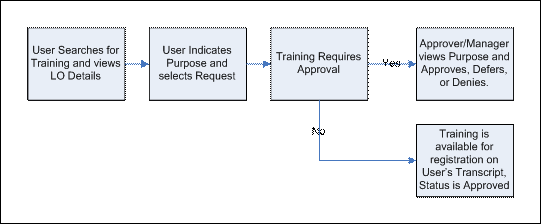
A two step process is used when a user must indicate a purpose, and the approver must indicate the category of hours in which to calculate the purpose.
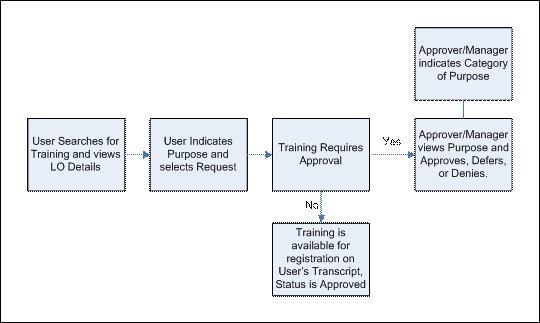
Email Triggers
| EMAIL NAME | EMAIL DESCRIPTION | ACTION TYPE |
| Training Exemption Response | When a manager submits a response to a direct report's exemption request, a confirmation, notification, or reminder email can be sent to a user or the user's manager. The email trigger is active by default. | Training |
| On the Job Training Observer Notification | This email alerts observers when users have requested observation for a specific OJT item. It is triggered when a user clicks the Notify Observer button next to an OJT item on their learning transcript. | Training |
| Register | User registers for an online course, quick course, library, posting, video, curriculum or external content. This email will fire once the user becomes registered for the training. If the training is set up to be pre-approved and registered upon approval, this email will fire upon request. | Training |
| Assign ILT Session | This email trigger will fire when a manager assigns an ILT session to users or an administrator uses a learning assignment to assign an ILT session to users. | Instructor Led Training |
| Request ILT Session |
This email trigger will fire when a user submits a request for an ILT session. This trigger can also be set up to keep session instructors, administrators, and session contacts informed with the details of the session. When the APPROVE.DENY.DEFER.LINKS tag is included in the email, this tag displays the Approve, Deny, and Defer deep links within the body of the email. Note: The Defer option is only available when enabled in the portal.
|
Instructor Led Training |
| ILT Session Register |
Once a user registers for an ILT session, this email can be sent to the student, approvers, assignors, instructors, and anyone else who would need information about the registered session. This email will not be triggered after the session start date, regardless of the session end date. This email does not include Accept or Deny options when it is sent as a calendar invitation because this email does not interact with the Cornerstone system. It is designed to only allow recipients to save the session to their calendar. |
Instructor Led Training |
Security
| PERMISSION NAME | PERMISSION DESCRIPTION | CATEGORY |
| Training Purpose Administration - Manage | Grants ability to manage Training Purposes. This is an administrator permission. | Learning - Administration |
| Training Purpose - Edit User's Purpose | Grants access to edit the training purpose and category on the user's transcript details. Admin must have access to user's transcript. This is an administrator permission. | Learning - Administration |
| Training Purpose Categories - Manage | Grants access to manage Training Purpose categories. This is an administrator permission. | Learning - Administration |