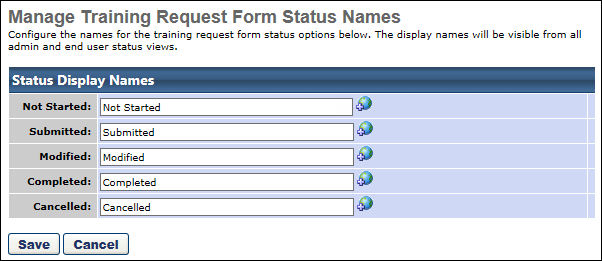The five standard Training Request Form statuses may be configured. The names entered will appear for all administrator and end user views involving request forms.
To manage training request form status names, go to . Then, click the Manage Training Request Form Statuses link.
| PERMISSION NAME | PERMISSION DESCRIPTION | CATEGORY |
| Training Request Form - Manage | Grant access to create and edit training request forms, manage request form statuses, and manage form statuses for users. This is an administrator permission. | Training Forms Administration |
- The following statuses are related to Training Request Forms
- Not Started - This is a default status for when users are proxy enrolled into training with a request form attached. Once information on the form is submitted, they will move out of this status.
- Submitted - Upon the first submission of the form, the status will move to Submitted.
- Modified - If the user changes information in their form and re-submits the status will move to Modified.
- Completed - An administrator/owner will have the option to mark the form complete. Once the administrator marks the form complete the status will move to completed.
- Cancelled - If the form is tied to a session, the status will automatically move to cancelled if the user withdraws from the session or if the session is cancelled.
- Enter name changes for the status names as desired. If multiple languages are enabled, click the Translate icon to the right of the field to localize the values to the other available languages.
- Click Save.