Subject Management
Subjects can be associated to learning objects from the course catalog and when creating events, curriculum, or Knowledge Bank items. Learning objects may be associated with multiple subjects.
To access the Subject Management page, go to .
| PERMISSION NAME | PERMISSION DESCRIPTION | CATEGORY |
| Subjects - Manage | Grants ability to create and edit Subjects (Training Topics) that can be associated with learning objects to facilitate training searches by end users. This is an administrator permission. | Learning - Administration |
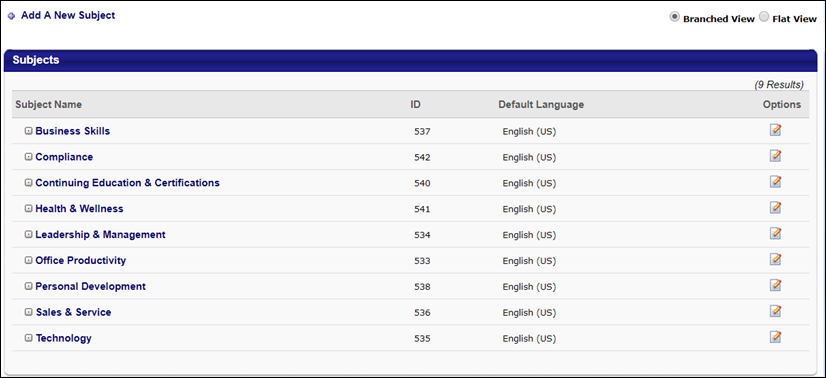
- Add A New Subject - Click this link to add a new subject. See Subject - Add/Edit.
- View - The Subjects table can be displayed in Branched View or Flat View. In Branched view, the subjects are grouped by parent subject. Click the Expand icon next to the parent to view the child subjects. In Flat View, both parent and child subjects are visible in the Subject Name column. A Parent Subject column also appears, displaying the parent of each child.
- Subject Name - Subject names are linked to the Global Search page. Clicking the name opens the Global Search page, displaying all learning objects associated with the subject.
- ID - The ID associated with the subject displays in the ID column. Note: A negative ID value indicates that the subject has been added to the portal via a content subscription or integration.
- Default Language - The default language is the subject creator's display language, as configured on their user record. The default language cannot be changed.
- The following options are available in the Options column:
- Edit
 - Click this option to edit the subject title, parent subject, and equivalent subjects.
- Click this option to edit the subject title, parent subject, and equivalent subjects. - Delete
 - Click this option to remove the subject. A subject can only be deleted if it and all of its child subjects do not have any learning objects associated with it.
- Click this option to remove the subject. A subject can only be deleted if it and all of its child subjects do not have any learning objects associated with it.
Note: Subjects are expected to be missing on the Browse for Training page if the portal has over 1000 subjects. The Browse for Training hierarchy utilizes 1000 subjects, so if portal has over 1000 subjects, some subjects do not appear in the Subject panel. If vital subjects are missing from the panel, either reduce the number of subjects available in the portal or switch from Browse for Training to Learner Home, which does not limit subject usage.