Cohort - Create/Edit - Step 2 - Availability
To create a cohort, go to . Then, click the View Cohorts ![]() icon in the Options column for the appropriate program. Then, click the Create New Cohort link.
icon in the Options column for the appropriate program. Then, click the Create New Cohort link.
| PERMISSION NAME | PERMISSION DESCRIPTION | CATEGORY |
| Social Learning Cohorts - Edit | Grants ability to access the Manage Cohorts page and to edit existing cohort learning objects. This permission cannot be constrained. This is an administrator permission. | Learning - Administration |
| Social Learning Cohorts - Manage | Grants ability to access the Manage Cohorts page and to view, create, and edit cohort learning objects. This permission cannot be constrained. This is an administrator permission. | Learning - Administration |
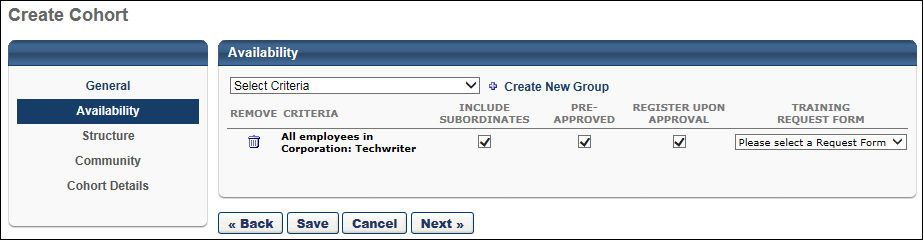
Availability can be set by organizational unit (OU), group, or specific users. The cohort availability is pre-populated with the program availability, but can be edited if necessary.
Add Availability
To add availability:
- Select the appropriate option (OU, Group, Users) from the Select Criteria drop-down.
- Then, click the Select icon
 to select the appropriate OUs, groups, or users.
to select the appropriate OUs, groups, or users. - If necessary, click the Create New Group link to create a new group. See Group - Create/Edit.
When an OU, group, or user is selected, it is added to the Availability Table, where the availability details can be configured. If no availability is set for the cohort, no users can access the cohort.
The following options are available after adding criteria to the Availability table:
- Remove - To remove a selected OU, group, or user from the availability, click the Remove icon
 to the left of the appropriate criterion.
to the left of the appropriate criterion. - Include Subordinates - Check Include Subordinates to make the learning object (LO) available to the selected OU, as well as is its subordinate OUs. For users, checking this option makes the LO available to all of the user's subordinates.
- Pre-approved - Check Pre-Approved to exempt the OU, group, or user from requiring approval for the LO.
- Register Upon Approval - Check Register Upon Approval to automatically register the selected users in the training after they receive approval to register for the LO, thereby allowing them to bypass having to register for the LO on their Transcript.
- Training Request Form - From the drop-down, select a Training Form to be attached to this LO, if appropriate.
Training Request Form Considerations:
- When attaching a training request form to a LO, only users who have not yet requested this LO will see the form.
- The training request form will display for users when they request the LO. If a learning assignment is used to assign the LO, the user can access the training request form from the Training Details page for the LO in their transcript.
- The user can modify the training request form after the initial submission by accessing it from the Training Details page in their transcript.
Note: If a training request form is not completed before the associated training item is completed, it does not appear on the user's transcript.
From the drop-down, select a training form to be attached to this LO, if appropriate.
Next or Cancel
- Click to proceed to the Structure step. See Cohort - Create/Edit - Step 3 - Structure.
- Click to discard any unsaved changes and return to the Manage Cohorts page. See Manage Cohorts.
- Click to return to the General step. See Cohort - Create/Edit - Step 1 - General.
- Click to save any unsaved changes and return to the Manage Cohorts page. This button is only available when editing a cohort. See Manage Cohorts.
Editing Considerations
When the availability of a cohort is modified after the cohort is saved, the following occurs:
- If the user is registered in the cohort and is removed from the availability, the user remains within the cohort.
- If the user is not registered in the cohort and is removed from the availability, the user is removed from the cohort.
- If the user is not registered in the cohort and is added to the availability, the user can search for and request the cohort.