The Library training type will be deprecated with the November 2022 release! Click here to access the Library Training Type Deprecation Guide!
A library is a collection of online courses. The differences between a library and a curriculum are:
- A library can only contain online courses, while a curriculum can contain multiple training types
- A library provides unstructured access to a collection of courses, allowing users to choose which courses to take at their leisure, while a curriculum is a heavily structured training type meant to guide learners through a path of training items.
The Library Administration page enables administrators to create and manage libraries within the system. Only non-Cornerstone online courses can be added to a library.
To enable this functionality, contact Global Customer Support.
Use Case
Jane, a learning administrator at ACME Corporation, wants to make sure employees have easy access to online courses for Word, PowerPoint, and Excel. However, employees at ACME have different versions of these softwares on their computers, depending on when they joined the company. To ensure employees can easily access training for their versions of these softwares, Jane creates a library containing all available online courses for all versions of Word, PowerPoint, and Excel.
When Andy, an employee at ACME, wants to take an online course for Word 2013, he can navigate to his learning transcript and peruse Jane's library for the online course related to his version of Word. He is not required to take any of the training in the library and does not have to complete training in the library in any particular order. The library simply provides him with all online course options related to a suite of products in one convenient location.
Library Administration
To access Library Administration, go to .
| PERMISSION NAME | PERMISSION DESCRIPTION | CATEGORY |
| Library Administration - Manage | Grants access to Library Administration screen, which enables administrators to create and manage libraries within the system. Only non-Cornerstone online courses can be added to a library. This is an administrator permission. | Learning - Administration |
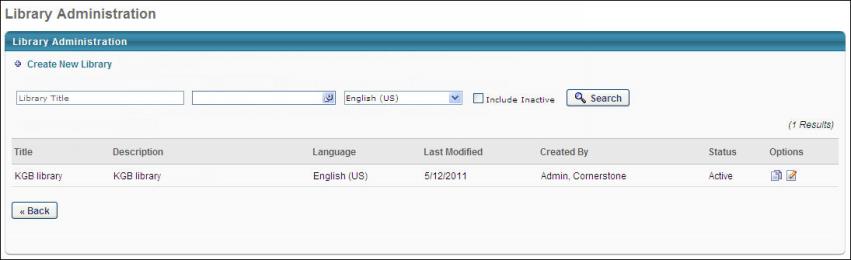
To create a new library, click the Create New Library link. See Library - Create - Main.
Administrators can search for a library using the following fields:
- Library Title - Search for a library by title.
- Training Title - Search for a library by selecting a specific training title. Any library that contains the selected training title is returned. When searching for a training item, all training items are available.
- Language - From the drop-down list, select the library language to display only libraries associated with the selected language.
- Include Inactive - Select this option to include inactive libraries in the search results.
In the Library table, the following information is displayed for each existing library:
- Title - The library title.
- Description - The library description.
- Language - The language associated with the library.
- Last Modified Date - The date on which the library was last modified.
- Created By - The user who created the library.
- Status - This displays whether the library is active or inactive.
The following options are available in the Options column:
- Copy - Click this option to copy the library. The copy can be modified separately from the original.
- Edit - When a library is modified, users that already have the library on their transcript receive the changes.
- Delete - A library cannot be deleted if the library is added to a user's transcript.