Learning Admin Console - Overview
Learning administrators have access to the Learning Admin Console, which consolidates several training management actions into one central location, allowing them to more easily access critical training information and manage training. To access Learning Admin Console, go to .
Use Cases
Hallie is a Learning Administrator for a large company. Her main objective is managing and tracking training for users who are categorized in over 100 Organizational Units. This requires her to frequently run reports to track training completions, troubleshoot issues, and work with her team of administrators.
She logs in to her organization’s portal and navigates to the Learning Admin Console. From the top of the console, various widgets allow her to easily search for training, create and manage LOs, and create proxy enrollments. She can view assigned training by status, view unsubmitted rosters for instructor-led training, see what training is requested most often, view the status of proxy enrollments, and see what training has been most highly rated. From these widgets, she can easily manage her organization’s training and gather training data.
At the bottom of the console, Hallie’s recently viewed pages and pinned links display.
Visibility
Visibility of the features on the Learning Admin Console is dependent on three Learning Admin Console permissions and also the existing permissions for viewing and managing the various learning object (LO) types and learning assignments. The Learning Admin Console permissions impact the visibility of the Learning Admin Console generally, the training graph widget, and the Assigned Training and Assigned Past Due widgets. Existing permissions for LO type management and Learning Assignment Tool impact the visibility of the Create options and the other console widgets.
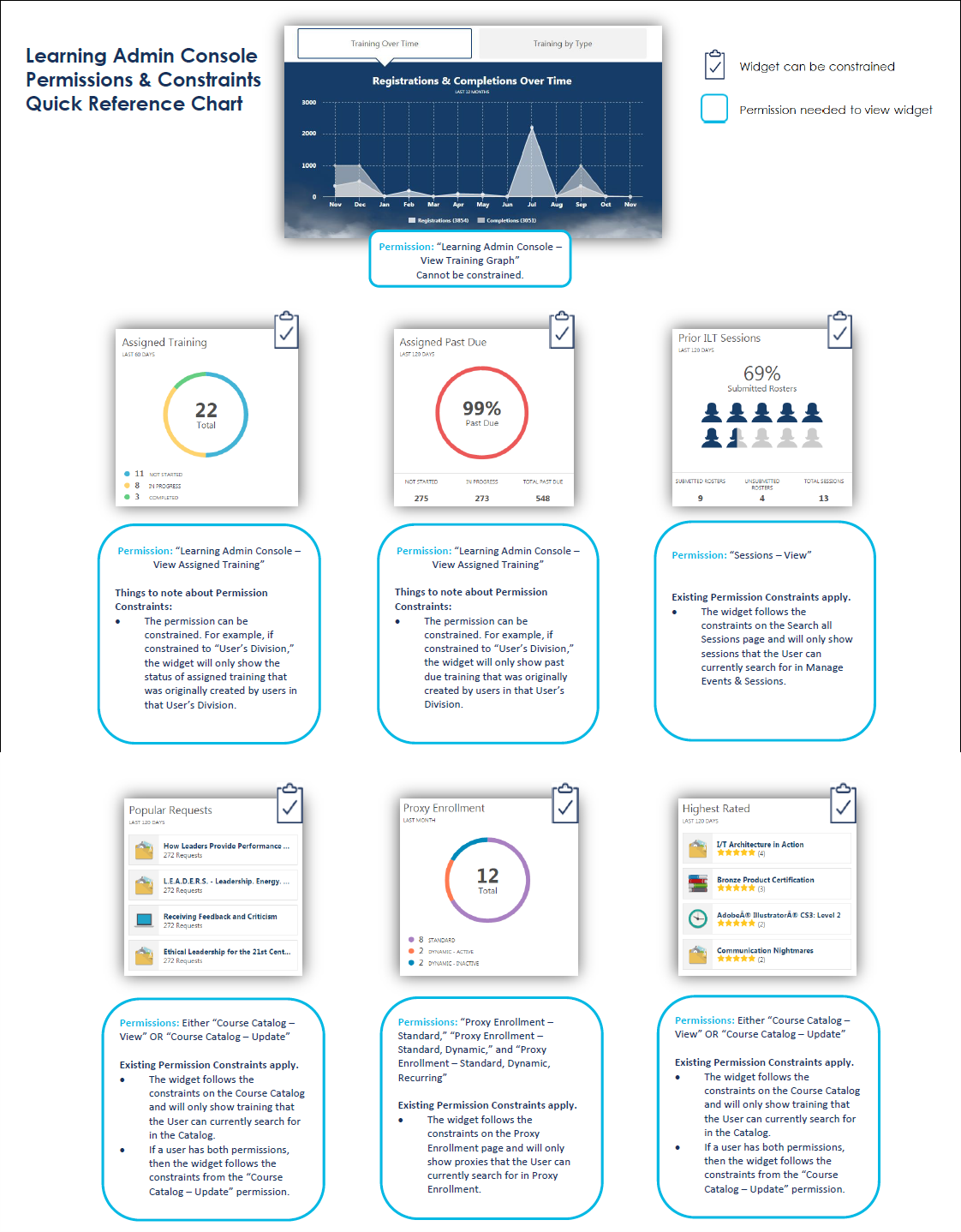
The following constraints criteria is available for permissions which can be constrained:
- Restrict to Provider
- Restrict to OU
- Restrict to Training Type
- Restrict to User’s OU
- Restrict to User Self and Subordinates
- Restrict to User’s ILT Provider
- Restrict to ILT Provider
- Restrict to User
- Restrict to Training Item
For more information about constraining permissions, please see Security Role - Create - Constraints.
Note: If an administrator’s permissions to view various data on the Learning Admin Console is constrained, the data they are able to view in the reporting widgets is limited by those constraints. For example, if an administrator has the permission to view ILT sessions, but the permission is constrained to an ILT Provider, the user can only see session data related to that ILT provider on the Learning Admin Console.
Permissions
| PERMISSION NAME | PERMISSION DESCRIPTION | CATEGORY |
| Certification - Manage | Grants administrators ability to manage certifications. This permission can be constrained by OU and User's OU. This is an administrator permission. | Learning - Administration |
| Course Catalog - View |
Grants access to view the learning objects in the course catalog and enables administrators to view the Course Console and the Popular Requests and Highest Rated widgets on the Learning Admin Console (in conjunction with the Learning Admin Console - View permission). This permission can be constrained by OU, User's OU, Training Type, Training Item, Provider, ILT Provider, User's ILT Provider, and User's LO Availability. This is an administrator permission. Adding an OU constraint and a provider constraint to this permission results in an "AND" statement. |
Learning - Administration |
| Events - Create | Grants ability to create new instructor led training events. This permission works in conjunction with Events - View permission. This permission can be constrained by OU, User's OU, ILT Provider, and User's ILT Provider. This is an administrator permission. | Learning - Administration |
| Learning Admin Console - View | Allows users to view the Learning Admin Console. This permission cannot be constrained. This is an administrator permission. | Learning - Administration |
| Learning Admin Console - View Assigned Training | Allows users to view the Assigned Training & Assigned Past Due widgets on the Learning Admin Console. This permission works in conjunction with the Learning Admin Console - View permission. This permission can be constrained by Provider, OU, Training Type, User’s OU, User Self And Subordinates, User’s ILT Provider, ILT Provider, User, Training Item, and Users LO Availability. This is an administrator permission. | Learning - Administration |
| Learning Admin Console - View Training Graph | Allows users to view the Training Over Time & Training by Type graphs on the Learning Admin Console. This permission works in conjunction with the Learning Admin Console - View permission. This permission cannot be constrained. This is an administrator permission. | Learning - Administration |
| Materials Management | Grants ability to view the Material Administration page and create, edit, and copy materials. Once created, these "materials" can be managed like other learning objects via the course catalog. This permission can be constrained by OU, User's OU, and Provider. The constraints on this permission determine which materials the administrator is able to view, edit, copy, and create. This is an administrator permission. | Learning - Administration |
| Assignment Tool - Standard and Dynamic - Recurrence |
Grants ability to create Standard (one-time) and Dynamic (continuous) Learning Assignments to directly assign training to users. Also grants ability to enable/disable Recurrence when creating a Dynamic Learning Assignment. This permission can be constrained by OU, Provider, Training Item, Training Type, User, User Self and Subordinates, and User's OU. If this permission is constrained by Location, Provider, Training Type, or Training Item, then they can only assign training within the constraints. If this permission is constrained by OU, User, User Self and Subordinates, or User's OU, then they can only assign to and view assignments created by users within the constraints. This is an administrator permission. |
Learning - Administration |
| Assignment Tool - Standard and Dynamic |
Grants ability to create Standard (one-time) and Dynamic (continuous) Learning Assignments to directly assign training to users. This permission can be constrained by OU, Provider, Training Item, Training Type, User, User Self and Subordinates, and User's OU. If this permission is constrained by Location, Provider, Training Type, or Training Item, then they can only assign training within the constraints. If this permission is constrained by OU, User, User Self and Subordinates, or User's OU, then they can only assign to and view assignments created by users within the constraints. This is an administrator permission. |
Learning - Administration |
| Assignment Tool - Standard |
Grants ability to create Standard (one-time) Learning Assignments to directly assign training to users. This permission can be constrained by OU, Provider, Training Item, Training Type, User, User Self and Subordinates, and User's OU. If this permission is constrained by Location, Provider, Training Type, or Training Item, then they can only assign training within the constraints. If this permission is constrained by OU, User, User Self and Subordinates, or User's OU, then they can only assign to and view assignments created by users within the constraints. This is an administrator permission. |
Learning - Administration |
| Sessions - View |
Grants view-only access to instructor led training sessions, enabling the user to view all details/options that were selected when the session was created. This permission works in conjunction with the Events - View permission. This permission can be constrained by OU, User's OU, Instructor, Facility, Facilities Owned by User, ILT Provider, User's ILT Provider, User, User as Instructor, and User Self and Subordinates. This is an administrator permission. Adding an OU constraint and a provider constraint to this permission results in an "AND" statement. |
Learning - Administration |
| Social Learning Programs - Manage | Grants ability to access the Manage Programs & Cohorts page and view, create, and edit program learning objects. This permission cannot be constrained. This is an administrator permission. | Learning - Administration |
Contents
The following information is available within the this folder. Click a link to navigate directly to the appropriate topic: