A Question Bank is available for each evaluation level. The Question Bank is used to create questions and question categories. By default, when accessing the Question Bank, the Questions tab displays.
To access the Question Bank for evaluations, go to Admin > Tools > Learning > Catalog Management > Evaluations. Click the evaluation level from the left navigation panel. Then, click the Question Bank link.
| PERMISSION NAME | PERMISSION DESCRIPTION | CATEGORY |
| Level 1 Evaluation Administration | Grant Access to create and manage level 1 (reaction) evaluations associated with learning objects. This permission cannot be constrained. This is an administrator permission. | Learning - Administration |
| Level 2 Knowledge (Non-Scored) Evaluation Administration | Grant Access to create and manage level 2 knowledge (non-scored) evaluations associated with learning objects. This permission cannot be constrained. This is an administrator permission. | Learning - Administration |
| Level 2 Scored Evaluation Administration | Grant Access to create and manage level 2 (scored) evaluations associated with learning objects. This permission cannot be constrained. This is an administrator permission. | Learning - Administration |
| Level 3 Evaluation Administration | Grant Access to create and manage level 3 (behavior) evaluations associated with learning objects. This permission cannot be constrained. This is an administrator permission. | Learning - Administration |
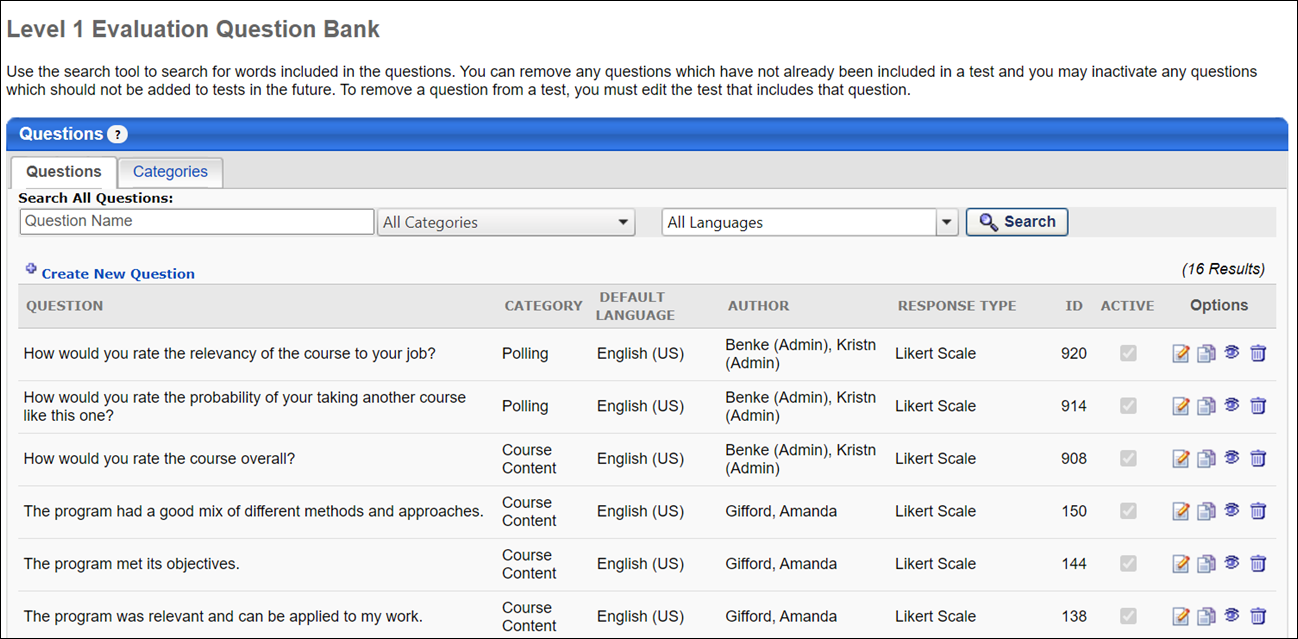
Question Bank
The following tabs are available on this page:
- Questions - The Questions tab displays all questions in the Question Bank for the evaluation level. From this tab, you can search for questions, as well as create, edit, copy, or view a question.
- Categories - The Categories tab displays all categories in the Question Bank for the evaluation level. From this tab, you can create, edit, and delete categories. For more information: See Evaluations Question Categories.
The following fields and features are available on the Questions tab:
- Search - You can search for questions by name, category, or language. When using the language search filter, the language searched is the question's default language. These filters work together so that only the questions that match the criteria are displayed when is clicked.
- Create New Question - Click the Create New Question link to create a new question.
- Table of existing questions - Previously created questions display in the Question table. Each question displays with the following fields and options:
- Question - The question name displays in the language of the administrator that created the test. Or, if available, the test name appears in the user's display language. If the administrator's language is not available, the test displays in the test's default language.
- Category - This column displays the category associated with the question.
- Default Language - This column displays the default language of the question.
- Author - This column displays the name of the question creator.
- Response Type - This column displays the question type, such as multiple choice, likert scale, Yes/No, Text Only, etc.
- ID - This column displays the unique ID of the question. This ID can be used by administrators to help identify the question.
- Active - The Active column checkbox is read-only. Note: The Active status of a question is managed when creating, editing, or copying the question.
- Options - The following options may be available for existing questions:
- Edit - Click this option to edit the question. Keep in mind that the question may be in use within an evaluation, and changing the question will change it within existing evaluations.
- Copy - Click this option to copy the question. You can make modifications to the copy.
- View - Click this option to preview the question in a pop-up window. This is how the question will appear to users in an evaluation.
- Delete - Click this option to delete the question. Questions may only be deleted if they are not currently included in an evaluation.