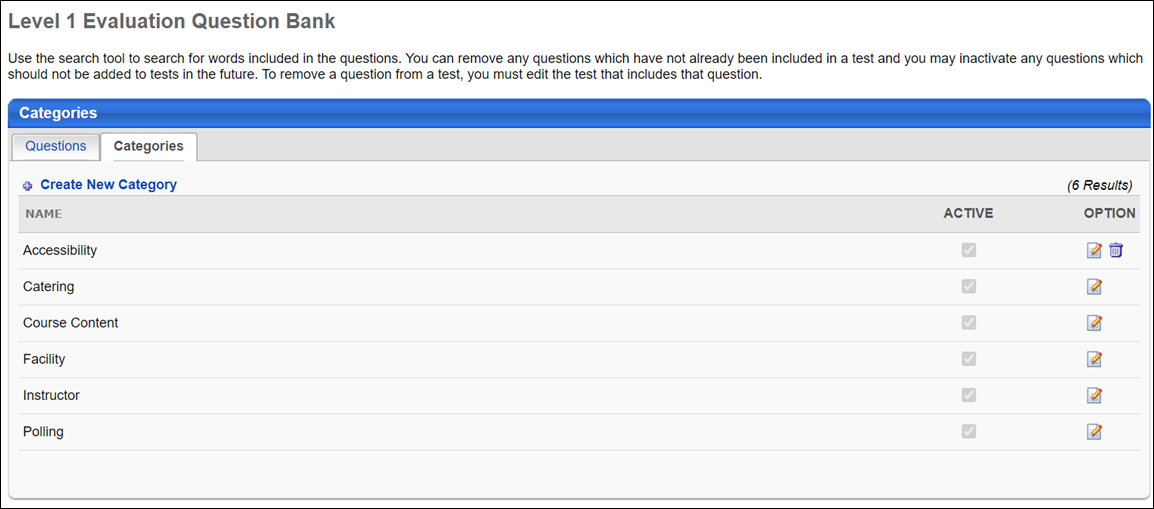Evaluations Question Categories
The Categories tab displays all categories in the Question Bank for the evaluation level. From this tab, you can create, edit, and delete categories.
To access the Categories tab for evaluations, go to Admin > Tools > Learning > Catalog Management > Evaluations. Click the evaluation level from the left navigation panel. Click the Question Bank link. Then, click the Categories tab.
 Permissions
Permissions
| Level 1 Evaluation Administration |
Grant Access to create and manage level 1 (reaction) evaluations associated with learning objects. This permission cannot be constrained. This is an administrator permission. |
Learning - Administration |
| Level 2 Knowledge (Non-Scored) Evaluation Administration |
Grant Access to create and manage level 2 knowledge (non-scored) evaluations associated with learning objects. This permission cannot be constrained. This is an administrator permission. |
Learning - Administration |
| Level 2 Scored Evaluation Administration |
Grant Access to create and manage level 2 (scored) evaluations associated with learning objects. This permission cannot be constrained. This is an administrator permission. |
Learning - Administration |
| Level 3 Evaluation Administration |
Grant Access to create and manage level 3 (behavior) evaluations associated with learning objects. This permission cannot be constrained. This is an administrator permission. |
Learning - Administration |
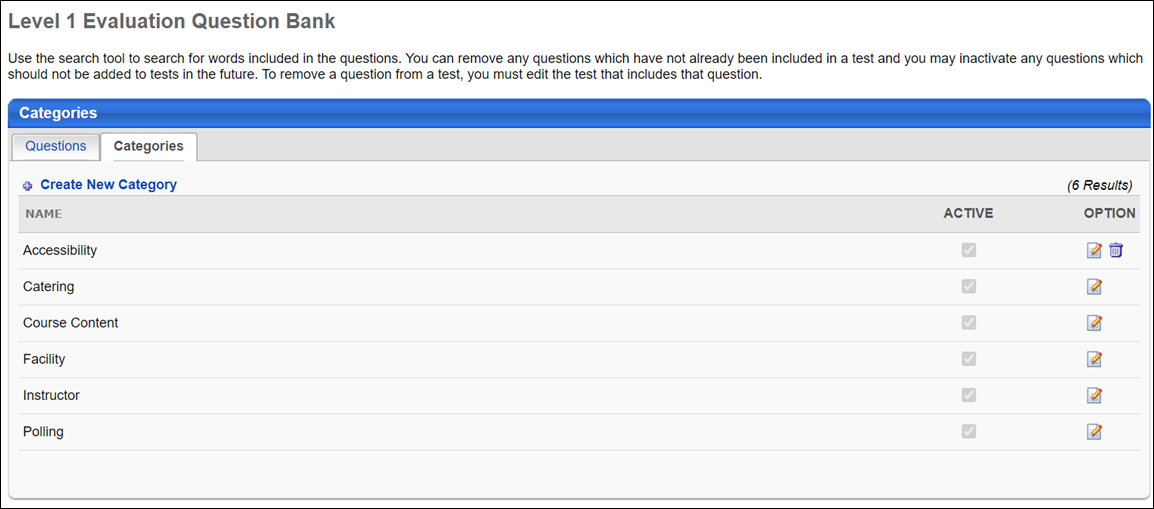
Categories
The following features are available on this page:
- Create New Category - Click the Create New Category link to create a new category for questions.
- Table of existing categories - The following information and options are available for categories that have already been created:
- Name - This is the name of the category. When an administrator views a category, if the category is not available in their display language, it appears in the language of the administrator that created the category.
- Active - The Active column checkbox is read-only. Note: The Active status of a category is managed by clicking the Edit icon.
- Options - The following options may be available:
- Edit - Click to edit the category. To edit a category:
- Enter changes to the category name in the text box. For portals with multiple languages enabled, localize the field by using the Translate icon to enter localized text.
- Check or uncheck the box in the Active column to change the Active status.
- Click the Save icon to save the changes. Click the Cancel icon to cancel the changes.
- Delete - Click this icon to delete the category. This option is only available if the category has not yet been associate with an evaluation.