Evaluation categories are used to help organize different types of evaluations. Administrators can create categories that align with their organization's needs.
To create evaluation categories, go to Admin > Tools > Learning > Catalog Management > Evaluations.
| PERMISSION NAME | PERMISSION DESCRIPTION | CATEGORY |
| Level 1 Evaluation Administration | Grant Access to create and manage level 1 (reaction) evaluations associated with learning objects. This permission cannot be constrained. This is an administrator permission. | Learning - Administration |
| Level 2 Knowledge (Non-Scored) Evaluation Administration | Grant Access to create and manage level 2 knowledge (non-scored) evaluations associated with learning objects. This permission cannot be constrained. This is an administrator permission. | Learning - Administration |
| Level 2 Scored Evaluation Administration | Grant Access to create and manage level 2 (scored) evaluations associated with learning objects. This permission cannot be constrained. This is an administrator permission. | Learning - Administration |
| Level 3 Evaluation Administration | Grant Access to create and manage level 3 (behavior) evaluations associated with learning objects. This permission cannot be constrained. This is an administrator permission. | Learning - Administration |
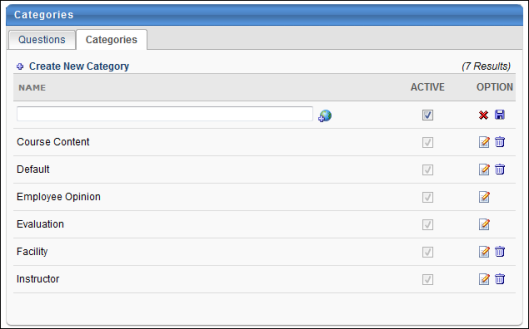
Create New Category
To create a new evaluation category, follow these steps:
- Click the Level 1, 2 or 3 Evaluation Administration link.
- Click the Question Bank link.
- Click the Categories tab.
- Click the Create New Category link. A blank row appears at the top of the Categories table.
- Enter the category name in the text box. For portals with multiple languages enabled, localize the field by using the Translate icon to enter localized text.
- The Active box is checked by default. Leave the box checked to ensure the category is active. To deactivate the category, uncheck the box.
- Click the Save icon to save the category. Click the Cancel icon to discard the new category without saving, if needed.
Categories which have not yet been associated with an evaluation can be deleted if necessary. If a category has been associated with at least one evaluation, it cannot be deleted, but it can be edited. It is recommended that only minor changes be made to categories already associated with an evaluation.