Learning Assessments - Create Version
A new version of a learning assessment can be created in two ways:
- Click the Create Version option for the current version of an assessment on the Assessments Home page.
- Click the button in the Assessment Builder when editing the current version of an assessment
For information about what types of changes require a new assessment version: See Learning Assessments - Versioning.
To access the Assessments Home page, go to: and click the Learning Assessments BETA link. Then, click the button.
| PERMISSION NAME | PERMISSION DESCRIPTION | CATEGORY |
New Version from Assessments Home
To create a new version of an assessment from the Assessments Home page, click the button to the right of the current version of the assessment. Select the Create Version option from the menu that appears.
The administrator can make any textual or structural changes needed. When all the desired changes have been made, the administrator can click the button to finish creating the new version of the assessment.
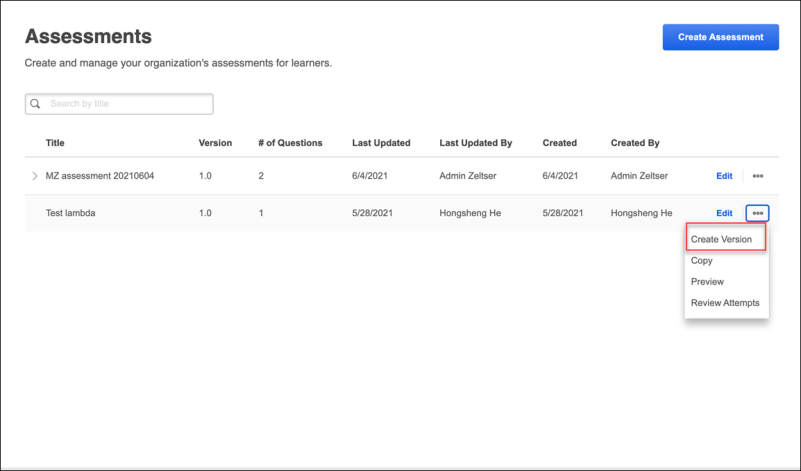
New Version from Assessment Builder
When editing the current version of an assessment using the Assessment Builder, only textual changes can be made to the assessment. If the administrator would like to make structural changes to the assessment, a new version of the assessment must be created by clicking the button.
After any needed changes have been made, the administrator can click the button to publish the new version of the assessment.
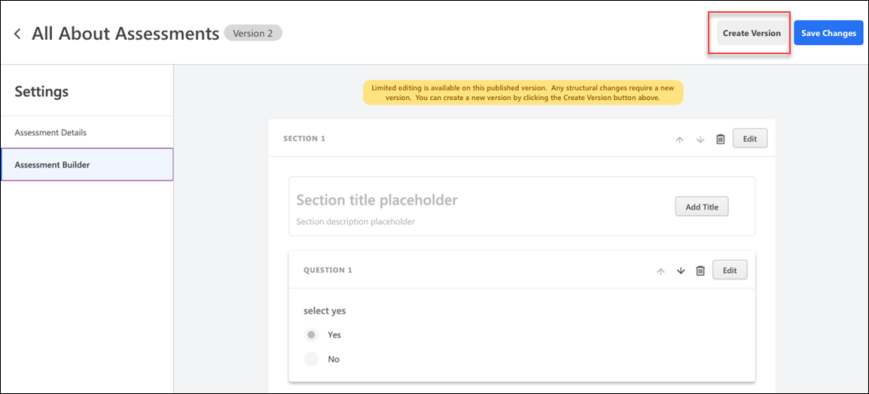
Save
- Any changes made to a draft can be saved as a draft or published as a new version. If published, the draft will replace the current version and will trigger an audience selection.
- Administrators are prompted to choose which learners receive the newest version of an assessment.
- Any combination of transcript statuses can be selected, including Not Started, In Progress (which includes Failed), or Completed.
- If no statuses are selected, only new assignments will receive the new version.
- Selection of individual users, organizational units (OUs), or groups outside of the above statuses are not supported.
- If only textual changes are made, a new version is not required. The changes made will be visible to the learners assigned to that version.