Course Catalog - Emails
Note: This tab is not available for program LOs.
Design Note: An updated interface is available for this page, which can be enabled by administrators in Feature Activation Preferences. With the new design, the functionality of the page is unchanged.
To access the Course Catalog, go to . Then, search for the LO you want to modify and click the Options drop-down menu next to it. Click the Edit link.
| PERMISSION NAME | PERMISSION DESCRIPTION | CATEGORY |
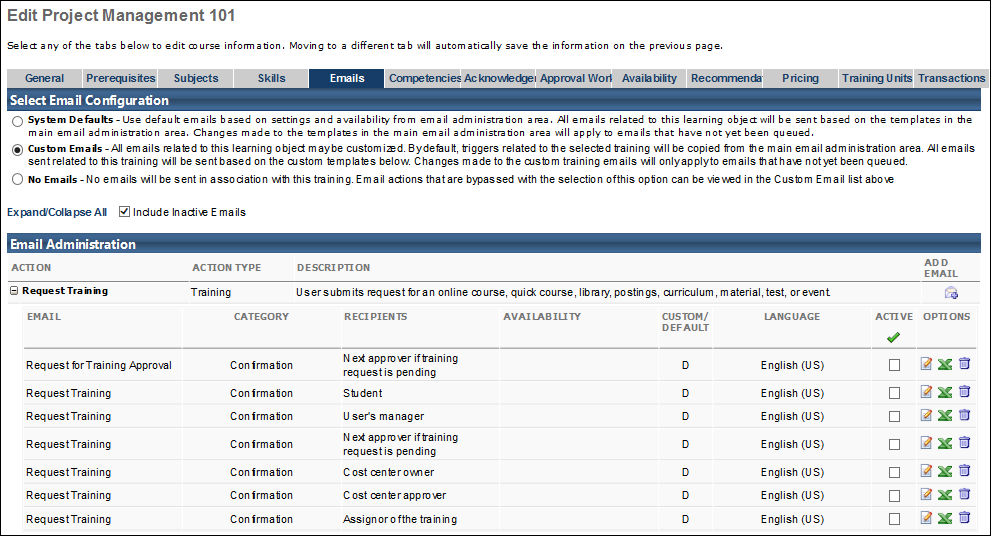
Configure Emails
Emails can be customized for individual training items. This feature offers the ability to customize emails for training, or use the System Defaults from the Email Administration page.
- Click Emails tab. Select from the following options:
- System Defaults - By default, all existing and new learning objects will have the System Defaults radio button checked. If checked;
- All emails related to this learning object type will be triggered based on the active email templates in Email Administration.
- Changes made to the email templates in Email Administration will apply to emails that have not yet been queued.
- See Email Administration.
- Custom Emails - Click the Custom Email radio button to customize emails for this learning object. By default, triggers related to the selected training will be copied from the main email administration area. All emails related to this training will be sent based on the custom templates setup.
- If an email trigger is not available in the Custom Email area, it will still be sent (if set to do so) from the main Email Administration area.
- Changes made to the custom training emails will only apply to emails that have not yet been queued.
- Both active and inactive templates will be copied down. Only the active email templates will fire in relation to this training request.
- The Custom Emails area will not display until this option is selected. These emails may then be edited, added or deleted as desired.
- Future training related emails will fire appropriately based on the settings and templates created within the Custom Email selection
For more information about creating emails, See - Create New Email.
Troubleshooting Information
The following pages contain troubleshooting guides for using emails: