Course Catalog - License
Note: The Course Catalog License feature is no longer available for purchase. This is a legacy feature that is only available to organizations that are already using licensing for their learning objects. Organizations that are not currently using licensing for their learning objects are not able to request this feature.
Licenses cannot be created within the system. In order to associate licenses with training, please contact Global Customer Support.
Design Note: An updated interface is available for this page, which can be enabled by administrators in Feature Activation Preferences. With the new design, the functionality of the page is unchanged.
To access the Course Catalog, go to . Then, search for the LO you want to modify and click the Options drop-down menu next to it. Click the Edit link.
Note: The Course Catalog License feature is no longer available for purchase. This is a legacy feature that is only available to organizations that are already using licensing for their learning objects. Organizations that are not currently using licensing for their learning objects are not able to request this feature.
| PERMISSION NAME | PERMISSION DESCRIPTION | CATEGORY |
| Course Catalog - View |
Grants access to view the learning objects in the course catalog and enables administrators to view the Course Console and the Popular Requests and Highest Rated widgets on the Learning Admin Console (in conjunction with the Learning Admin Console - View permission). This permission can be constrained by OU, User's OU, Training Type, Training Item, Provider, ILT Provider, User's ILT Provider, and User's LO Availability. This is an administrator permission. Adding an OU constraint and a provider constraint to this permission results in an "AND" statement. |
Learning - Administration |
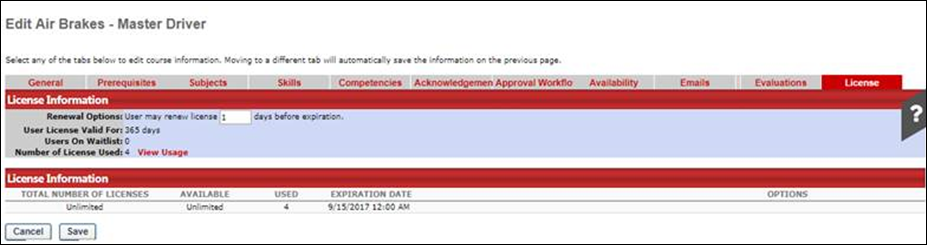
Note: The Course Catalog License feature is no longer available for purchase. This is a legacy feature that is only available to organizations that are already using licensing for their learning objects. Organizations that are not currently using licensing for their learning objects are not able to request this feature.
License
The following fields and information are available on the License tab of the Course Catalog:
- Renewal Options - In the text box for this field, enter the number of days before license expiration that a user can renew their license for the LO.
- User License Valid For - This field displays the number of days that a license for the LO is valid.
- Users on Waitlist - This field displays the number of users currently waiting for an available license.
- Number of Licenses Used - This field displays the number of LO licenses that have been used.
- View Usage - Click this link to view detailed information about the license's usage.
- Total Number of Licenses - This field displays the total number of LO licenses created for the LO. This number includes both the number of available and the number of used licenses. If there is no limit on the licenses available, this field reads, "Unlimited."
- Available - This field displays the number of licenses that are still available to users. If there is no limit on the licenses available, this field reads, "Unlimited."
- Used - This field displays the number of licenses that have been used or are in use.
- Expiration Date - This field displays when the LO license expires as a whole.
End User Experience
If a user requests a training item associated with a license, their access to the training is limited by the license. For example, if the user license is valid for 365 days, the user may access the training for 365 days, and then will not be able to access the training after the 365 have ended.
Depending on the renewal settings configured by the administrator via Course Catalog, the user may be able to renew their license for the training by re-requesting the training. In this case, a button displays next to the training on the user's transcript. If a user clicks the button, their license for the training is renewed and they can once again access the training.
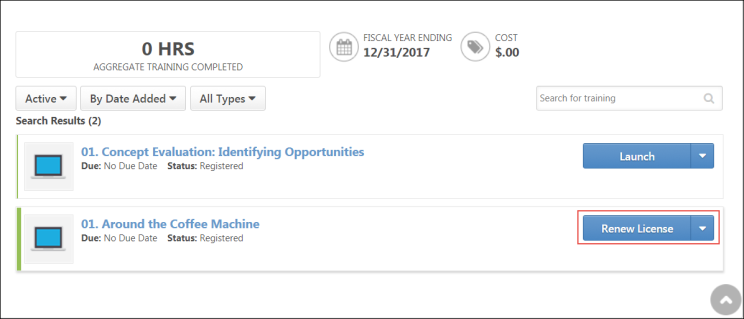
If a user clicks the button, and renewal is available, the training status changes to Registered on their transcript. If the user clicks the button and a renewal is not available, the training status changes to Denied and the user cannot take the training.
On the Training Details page for the training, the user can view details about the license and its current status.
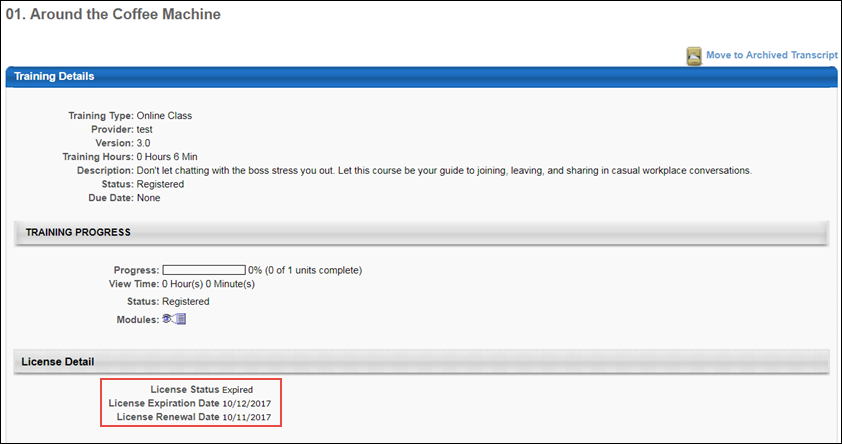
If a user attempts to re-request training after the license for the training has expired, and license renewal is not available, the user receives a License Denied message and cannot access the training.