Course Catalog - Batch Edit - Thumbnail Images
Design Note: An updated interface is available for this page, which can be enabled by administrators in Feature Activation Preferences. With the new design, the functionality of the page is unchanged.
To edit thumbnail images for multiple learning objects (LOs) at once, go to
| PERMISSION NAME | PERMISSION DESCRIPTION | CATEGORY |
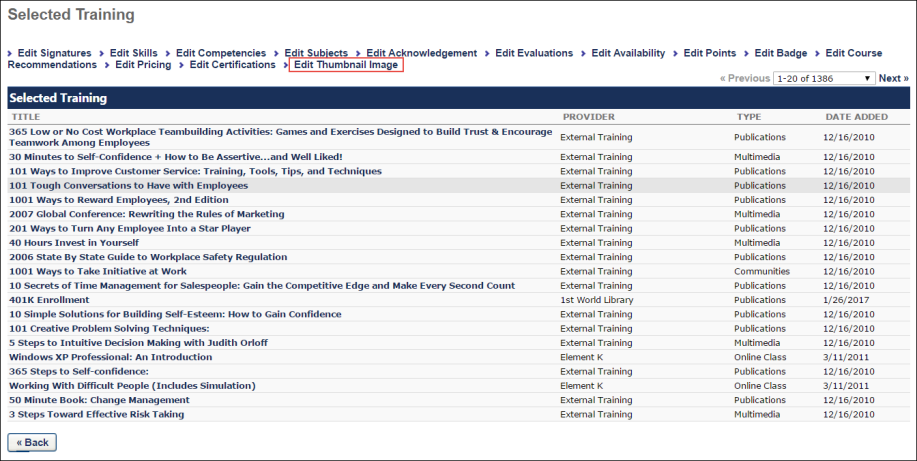
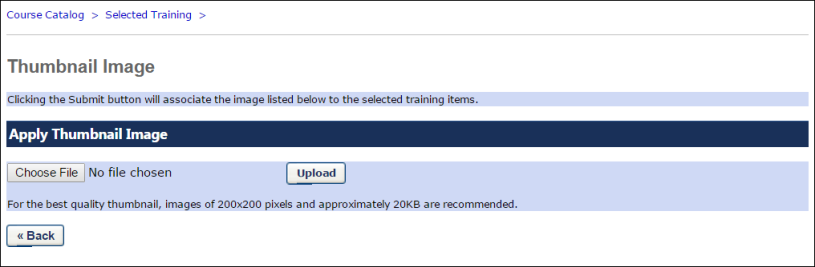
Edit Thumbnail Image
To edit thumbnail images for multiple LOs at one time:
- Select the relevant LOs on the Course Catalog page.
- Click the button. Note: In the case of legacy UI, is replaced by at the bottom of the page. The Batch Edit or Edit Selected option is only visible if the Enable Enhanced Search checkbox is unselected.
- Click the Edit Thumbnail Image link from the batch edit options.
- Click the button and search for and select the image from your computer.
- Click the button.
- Last, click the button to apply the thumbnail image to all the selected LOs.
Image Specifications
- Recommended image dimensions: Aspect ratio of 2:1, and image size of 660x336. The minimum recommended size is 220x112.
- The following image types can be uploaded: bmp, gif, jpg, jpeg, and png.