The Coupon Usage page allows administrators to track the redemption of a coupon and view the associated transaction information.
To view the usage information for a coupon, go to . Search for the appropriate coupon, and then in the Options column, click the View Usage icon.
| PERMISSION NAME | PERMISSION DESCRIPTION | CATEGORY |
| Coupon Admin - View | Provides view only access to Coupon Administration screen, enabling user to view details of existing coupons, but not add, edit or delete coupons. This permission can be constrained by Provider, ILT Provider, OU, User's OU, and User's LO Availability. This is an administrator permission. | eCommerce - Administration |
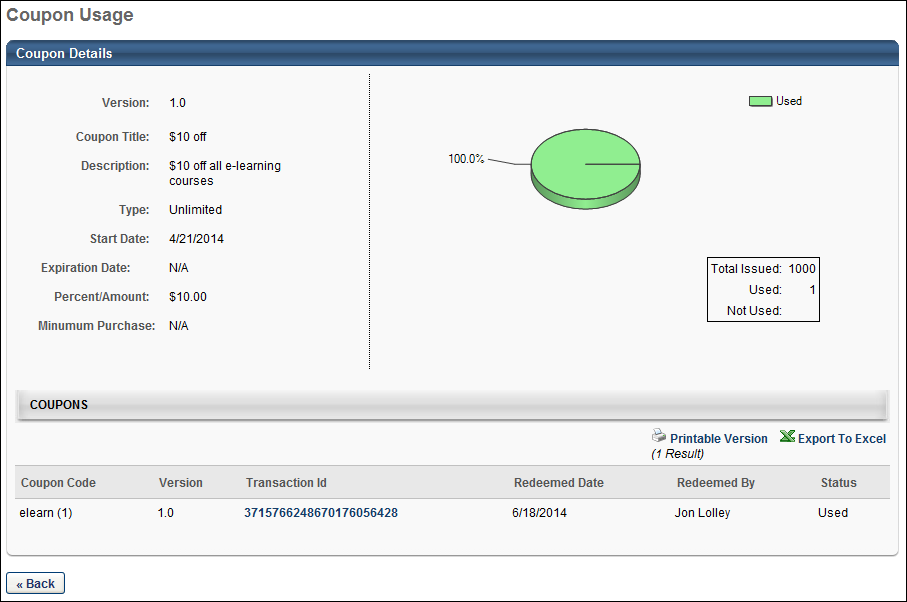
Coupon Details
In the Coupon Details section, the following coupon details are displayed:
- Version - This field displays the coupon version. A new coupon version is created each time the coupon is edited.
- Coupon Title - This field displays the title of the coupon.
- Description - This field displays the description of the coupon.
- Type - This field displays the coupon type, either Unlimited or Single Use.
- Start Date/Expiration Date - This field displays the start and expiration dates for the coupon.
- Percent/Amount - This field displays the discount the coupon offers. This is either a percentage off of a purchase or a monetary discount amount.
- Minimum Purchase - This field displays the minimum monetary value that must be purchased in order to receive the coupon discount.
- Usage Pie Chart - To the right of the coupon details, for single use coupons, a pie chart is displayed, summarizing the coupon usage. The total number of coupons issued, used, and not used are displayed as well. Note: The pie chart is not displayed for unlimited use coupons because the coupon codes can be used multiple times.
Coupons
In the Coupons section, each coupon code is listed along with the following transaction information if available:
- Coupon Code - For single use coupons, each coupon code is unique, so if 10 coupon codes are created, each of those 10 unique codes is listed. For unlimited use coupons, the coupon code is displayed along with the number of instances. All redemptions are recorded for unlimited use coupons.
- Version - This column displays the version number of the coupon when it was used in a transaction. The column displays "1.0" as the first version of the coupon and increases in increments of one for all subsequent versions.
- Transaction ID - If the code is used, the transaction ID for the purchase is displayed. Click the transaction ID to view the purchase details. This is not available when a bill is requested. If a coupon is redeemed multiple times, a separate transaction ID is listed for each time the coupon is redeemed.
- Redeemed Date - The date the coupon is redeemed, if the coupon is redeemed.
- Redeemed By - The user who redeemed the coupon, if the coupon is redeemed.
- Status - The status of the coupon.
To view a printable version of the coupon details or to export the information to excel, click the Printable Version link or the Export to Excel link in the upper-right corner of the Coupons section.